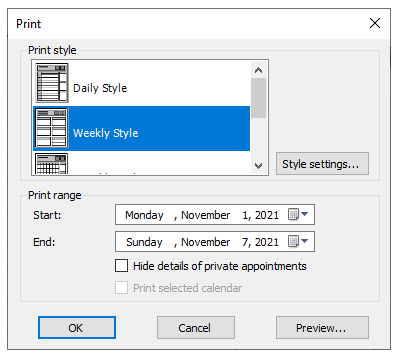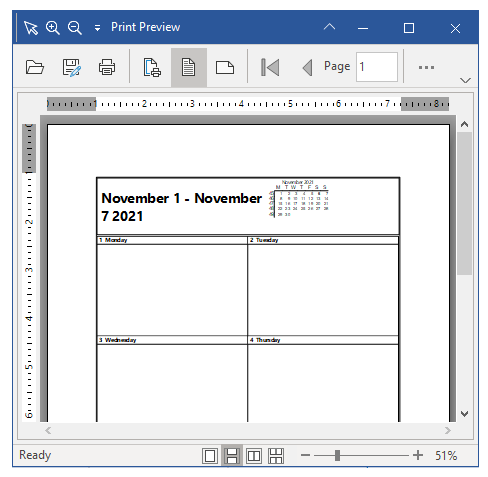Printing and Previewing Data
In This Topic
During run-time, Scheduler for WinForms allows the users to print the schedule and view a print preview of schedule appointment data using the run-time context menu or buttons on the toolbar of Appointment dialog box.
Opening Print Options
- Clicking Print will open the Print dialog box, which allows you to select the print style and print range before printing.
- Clicking Print Preview will open the Print dialog box, which allows you to select the print style and print range before previewing your selection.
The Print dialog box appears similar to the following:
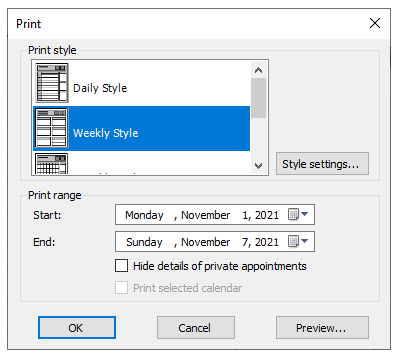
The Print dialog box includes options to select a print style (daily, weekly, monthly, details) and a print range. There is also an option to hide the details of private appointments.
- Clicking Style Settings button will open the Page Setup dialog box, which allows you to customize the print style, header, footer, and legend appearance of each page in the schedule.
- Clicking Preview button will open the Print Preview dialog box, which allows you to display and customize the layout of each page in the schedule before it is printed.
The Print Preview dialog box appears as shown below:
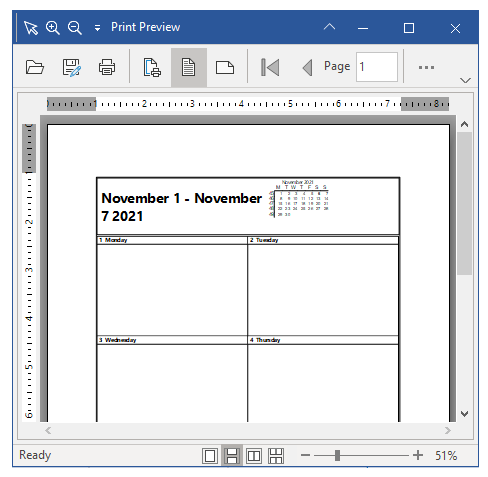
Note: If users select a specific appointment to print (right-click the appointment and select Print or Print Preview) the print range will not be visible and cannot be changed in the Print dialog box.