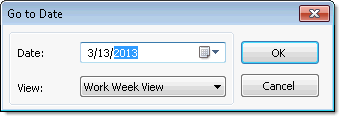In This Topic
Using the context menu at run time, you can navigate through the calendar for a specific date, today's date, or a selected date (when in the WeekView and the MonthView views).
Go to Date
Clicking Go to Date in the context menu opens the Go to Date dialog box.
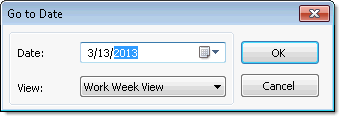
Select a date that you would like to be displayed and the view that you would like to display it in. For example, selecting 3/17/2007 in the Date drop-down and Week View in the View drop-down will display the week containing March 17, 2007.
Today
Clicking Today in the context menu display today's date depending on the data view in the C1Schedule control:
- If the current data view is the DayView view, clicking Today will display today's date in DayView, regardless if today's date is visible within the DayView view.
- If the current data view is the WorkWeekView view, clicking Today will display the work week that includes today's date, regardless if today's date is visible within the WorkWeekView view.
- If the current data view is the WeekView view, clicking Today will display the week that includes today's date, regardless if today's date was visible within the WeekView.
- If the current data view is the MonthView view, clicking Today will display the month view that includes today's date, regardless if today's date was visible within the MonthView.
Go to this date (WeekView and MonthView views only)
Clicking Go to this date opens the selected date in DayView view.