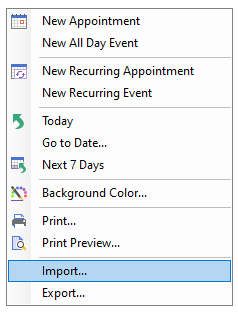Importing and Exporting Data
In This Topic
At run time you can import and export your appointment data using the context menu:
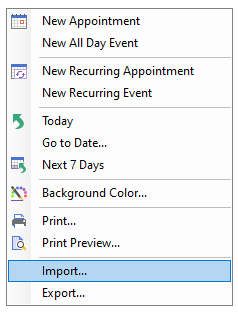
- Clicking Export will open the Export Data to File dialog box, which allows you to save your appointment data as an iCal (*.ics) or an XML file.
- Clicking Import will open the Import Data dialog box which allow you to open previously exported data into the C1Schedule control.
Tip: While the current version of Scheduler for WinForms does not support direct export of data to Microsoft Outlook, you can export appointment data to the iCal (*.ics) format using C1Schedule and then import the same exported data into another scheduling application, such as Outlook.