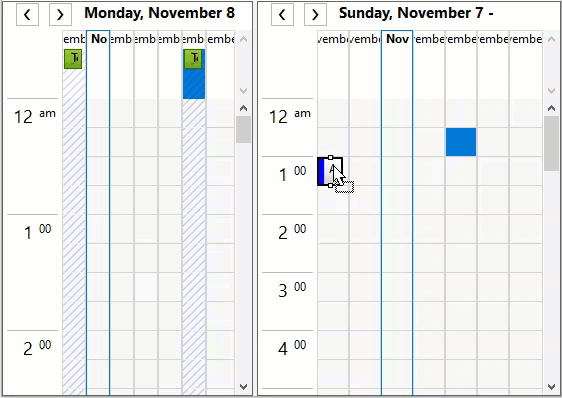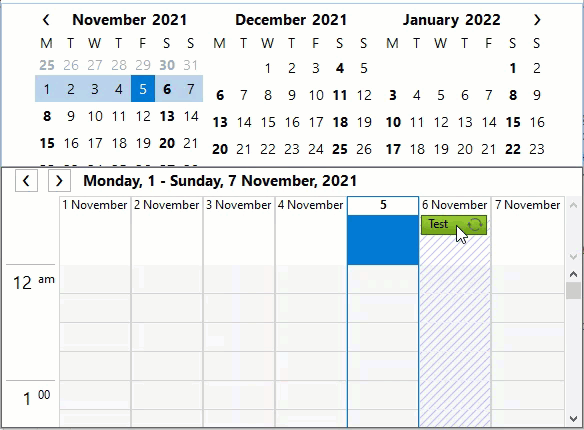In This Topic
The C1Schedule and C1Calendar controls include drag-and-drop support. At run time, users can interact with Scheduler for WinForms with Outlook-style drag-and-drop functionality. Note that you can use the BeforeAppointmentDrop event to cancel a drag-and-drop operation or customize drag-and-drop behavior.
At run time, users can:
- Drag appointments from one C1Schedule control to another.
Users can perform a drag-and-drop operation at run time to move an appointment from one C1Schedule control to another if the C1Schedule. AllowDrop property for each C1Schedule control has been set to True.
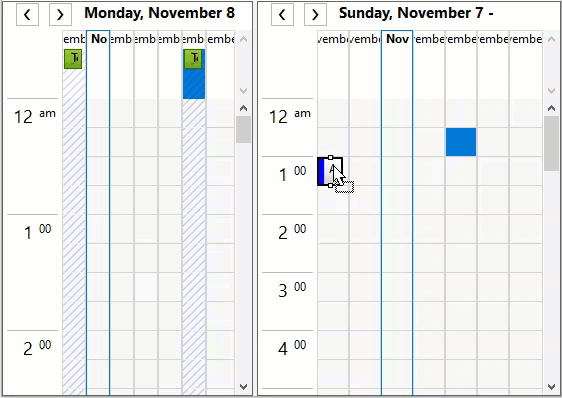
-
Drag appointments onto a C1Calendar control.
Users can drag appointments onto a C1Calendar control at run time if C1Calendar. AllowDrop is True and the Schedule property is not null. The Start property will be changed according to the date selected in the C1Calendar control and the C1Schedule control navigate to that date.
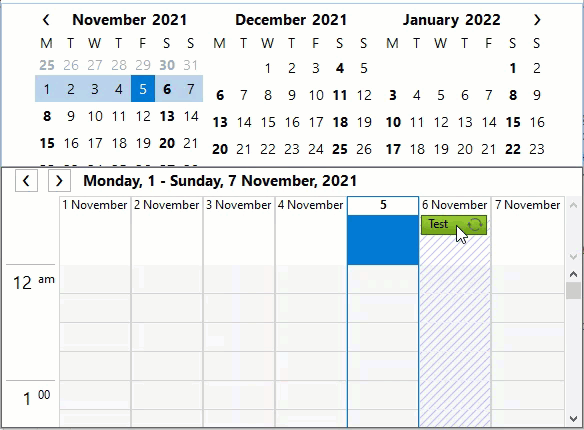
Note: if there are several C1Schedule controls in application, appointment will be moved to the C1Schedule control specified in Schedule property.
Observe the code snippet below to see how to allow drag and drop interaction between Scheduler and Calendar.
| C# |
Copy Code
|
c1Calendar1.AllowDrop = true;
c1Calendar1.Schedule = c1Schedule1;
|
- Drag .ics, .dat and .xml files with saved schedule data onto a C1Schedule control.
Users can drag files with saved schedule data onto a C1Schedule control at run time if C1Schedule .AllowDrop is True.