The C1Schedule control supports different calendar views. There are five predefined data views:
| View | Image | Description |
|---|---|---|
| DayView | 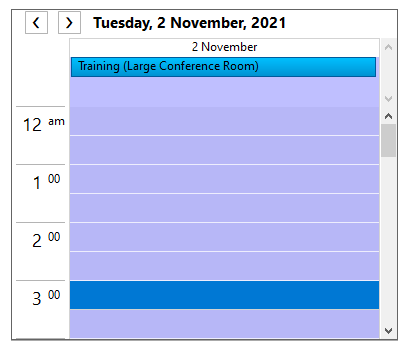 |
Displays a detailed view showing appointments for a particular day. |
| TimeLineView | 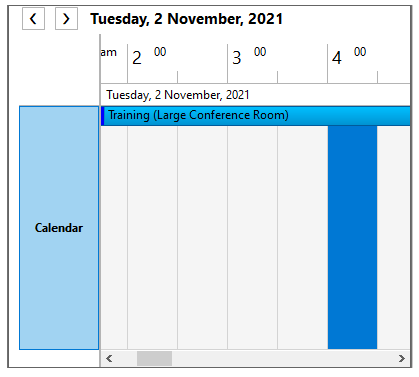 |
Displays appointments in a horizontal time line. |
| MonthView | 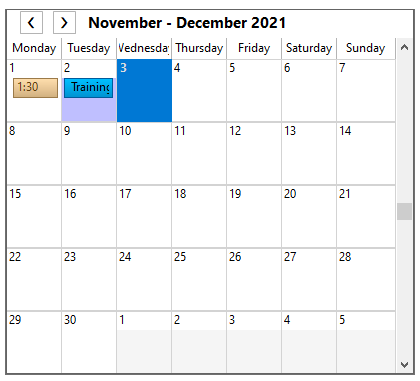 |
Displays appointments for one or more months. |
| WeekView |
|
Displays appointments for specified work days. |
| WorkWeekView | 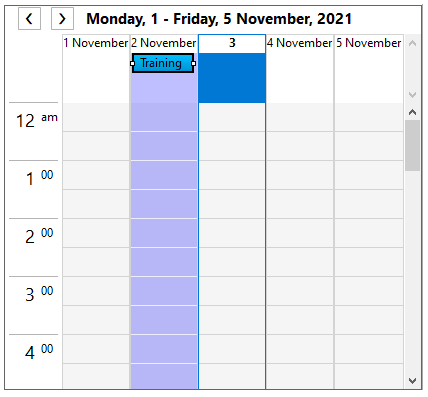 |
Displays appointments for any given weekly period. The default is Monday through Friday. |
To change the default data view at design time, set the ViewType property either in the Smart Designer, tasks menu, or in code.
In the Smart DesignerAdd the following code to set the default ViewType property to TimeLineView:
| C# |
Copy Code
|
|---|---|
c1Schedule1.ViewType = ScheduleViewEnum.TimeLineView; |
|
Additionally, when you select more than fourteen days on the calendar, the scheduler automatically switches to WeekView. To prevent this change and retain TimeLineView, add the following code to BeforeViewChange event of the C1Scheduler:
| C# |
Copy Code
|
|---|---|
if ((c1Schedule1.ViewType == ScheduleViewEnum.TimeLineView) && !(e.ViewType == ScheduleViewEnum.TimeLineView))
{
e.ViewType = ScheduleViewEnum.TimeLineView;
e.Dates = c1Calendar1.SelectedDates;
}
|
|