In the C1AgendaView Tasks menu, you can quickly select the Schedule control to reference it, set the view type, choose to show the days without events, and dock the control.
To access the C1AgendaView Tasks menu, click on the smart tag ( ) in the upper right corner of the control. This opens the menu.
) in the upper right corner of the control. This opens the menu.
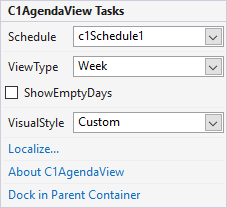
Clicking the Schedule drop-down opens a list of available scheduler controls so that you can select schedule control to reference it.
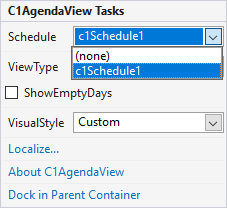
Clicking the ViewType drop-down opens a list of available view types from where you can select a type of view for the Agenda view.
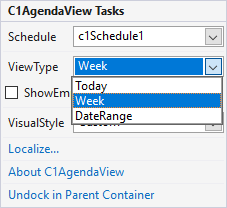
Selecting the ShowEmptyDays checkbox allows you to display the days without any events in the Agenda View.
Clicking the VisualStyle drop-down opens a list of different VisualStyle enumeration options, such as Custom, Office 2007 Blue, Office 2007 Black, Office 2007 Silver, Office 2010 Black, Office 2010 Silver, Office 2010 Silver, and System. For more information on the different visual styles, see Visual Styles.
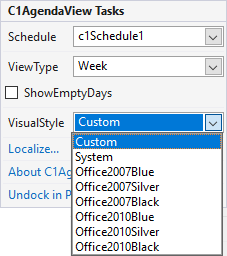
Clicking the Localize button opens the Localize dialog box. In the Localize dialog box, you can customize your localization settings. For more information, see Localization.
Clicking About displays the C1AgendaView control's About dialog box, which displays the build number of the control.
Clicking Dock in Parent Container sets the Dock property for C1AgendaView to Fill.
If C1AgendaView is docked in the parent container, the option to undock C1AgendaView from the parent container is available. Clicking Undock in Parent Container sets the Dock property for C1AgendaView to None.