Integrate Rules Manager with DataGridView
This topic will guide you through the steps to apply conditional formatting on DataGridView by integrating the RulesManager control with the DataGridView control.
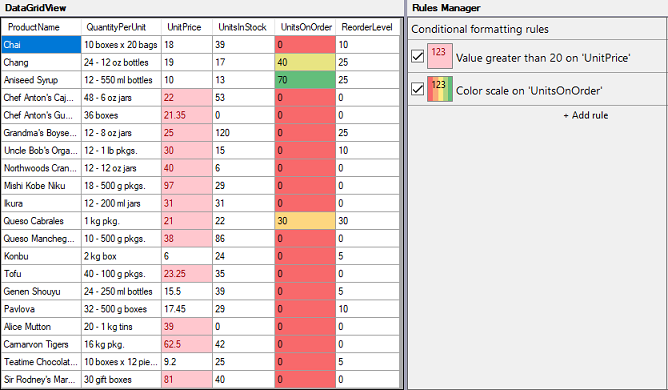
Set up the application
Create a new Windows Forms App.
Add C1SplitContainer control to the Form and dock it in the Form. Add a panel to the C1SplitContainer control and dock C1SplitterPanel1 to the left.
Add the C1RulesManager control to C1SplitterPanel2 and set its Dock property to fill.
From the Properties window, set the Name property of the C1RulesManager control to rulesManager.
Implement IFormattableView interface
As RulesManager provides conditional formatting for a control which supports IFormattableView interface, DataGridView must implement the IFormattableView Interface to integrate with the RulesManager control.
public class FormattableDataGridView : DataGridView, IFormattableView
{
public event ListChangedEventHandler DataChanged;
public event EventHandler<ItemFormattingEventArgs> ItemFormatting;
IEnumerable<string> IFormattableView.GetFieldNames()
{
var fields = new List<string>();
foreach (var column in Columns)
{
var name = (column as DataGridViewColumn)?.DataPropertyName;
if (!string.IsNullOrEmpty(name))
{
fields.Add(name);
}
}
return fields;
}
int IFormattableView.GetItemCount()
{
return Rows.Count;
}
object IFormattableView.GetValue(int row, string col)
{
return this[col, row].Value;
}
protected override void OnDataBindingComplete(DataGridViewBindingCompleteEventArgs e)
{
base.OnDataBindingComplete(e);
DataChanged?.Invoke(this, new ListChangedEventArgs(ListChangedType.Reset, 0));
}
protected override void OnCellPainting(DataGridViewCellPaintingEventArgs e)
{
var columnIndex = e.ColumnIndex;
var rowIndex = e.RowIndex;
if (columnIndex >= 0 && rowIndex >= 0)
{
var ifea = new ItemFormattingEventArgs(rowIndex, Columns[columnIndex].DataPropertyName);
ItemFormatting?.Invoke(this, ifea);
var ruleStyle = ifea?.Style;
if (ruleStyle != null)
{
var cellStyle = e.CellStyle;
var backColor = ruleStyle.BackColor;
if (!backColor.IsEmpty)
{
cellStyle.BackColor = backColor;
}
var foreColor = ruleStyle.ForeColor;
if (!foreColor.IsEmpty)
{
cellStyle.ForeColor = foreColor;
}
var fontStyle = ruleStyle.FontStyle;
if (cellStyle.Font.Style != fontStyle && fontStyle != FontStyle.Regular)
{
cellStyle.Font = new Font(cellStyle.Font, fontStyle);
}
}
}
base.OnCellPainting(e);
}
void IFormattableView.UpdateView()
{
Invalidate();
}
}Create conditional formatting rules
Create a class named Rules to create the CreateApplyHighlightCellsRule and CreateApplyColorScalesRule methods which can be used to define conditional formatting rules, such as highlight cells and color scale, respectively. These rules can be defined in RulesManager, using the Name, Expression and Style properties of the Rule class.
class Rules
{
//Create HighlightCells Rule
public void CreateApplyHighlightCellsRule(C1RulesManager rulesManager)
{
//Define cell range to apply conditional formatting rule
var itemRange = new CustomItemRange(0, 19, new string[] { "UnitPrice" });
//Define conditional formatting rule expression
var expressionString = "[CurrentValue] > 20";
//Define conditional formatting style: Solid
var style = new ItemStyle()
{
BackColor = Color.FromArgb(255, 199, 206),
ForeColor = Color.FromArgb(156, 0, 6)
};
//Create HighlightCells Rule
var rule = new C1.Win.RulesManager.Rule()
{
Name = "Value greater than 20 on 'UnitPrice'",
Expression = expressionString,
Style = style
};
//Apply rule to cell range
rule.AppliesTo.Add(itemRange);
//Add rule to RulesManager
rulesManager.Rules.Add(rule);
}
//Create ColorScales Rule
public void CreateApplyColorScalesRule(C1RulesManager rulesManager)
{
//Define cell range to apply conditional formatting rule
var itemRange = new CustomItemRange(0, 19, new string[] { "UnitsOnOrder" });
//Define conditional formatting rule expression
var expressionString = "= true";
//Define conditional formatting style: Gradient
var style = new ItemStyle()
{
Gradient = new GradientSettings()
{
BackgroundPoints = new GradientPoint[]
{
new GradientPoint(GradientPointType.MinValue)
{
Color = Color.FromArgb(248, 105, 107)
},
new GradientPoint(GradientPointType.Percent)
{
Color = Color.FromArgb(255, 235, 132),
Value = 50.0f
},
new GradientPoint(GradientPointType.MaxValue)
{
Color = Color.FromArgb(99, 190, 123)
}
}
}
};
//Create ColorScales Rule
var rule = new C1.Win.RulesManager.Rule()
{
Name = "Color scale on 'UnitsOnOrder'",
Expression = expressionString,
Style = style
};
//Apply rule to cell range
rule.AppliesTo.Add(itemRange);
//Add rule to RulesManager
rulesManager.Rules.Add(rule);
}
}Configure FormattableDataGridView
Get the connection string and data source for the FormattableDataGridView control.
//Get Datasource private DataTable GetDataSource() { var comm = "Select TOP 20 ProductName, QuantityPerUnit, UnitPrice, UnitsInStock, UnitsOnOrder, ReorderLevel from Products;"; //var comm = "Select TOP 20 * from Products;"; var conn = GetConnectionString(); var da = new OleDbDataAdapter(comm, conn); var dt = new DataTable(); da.Fill(dt); return dt; } //Get Connection String static string GetConnectionString() { var path = Environment.GetFolderPath(Environment.SpecialFolder.Personal) + @"\ComponentOne Samples\Common"; var conn = @"provider=microsoft.jet.oledb.4.0;data source={0}\c1nwind.mdb;"; return string.Format(conn, path); }Initialize and configure the FormattableDataGridView control and add it to C1SplitterPanel1.
//Configure and add FormattableDataGridView to splitter panel FormattableDataGridView formattableGrid = new FormattableDataGridView(); //Set FormattableDataGridView datasource formattableGrid.DataSource = GetDataSource(); //Hide row headers formattableGrid.RowHeadersVisible = false; //Hide DataGridView new row formattableGrid.AllowUserToAddRows = false; formattableGrid.Dock = DockStyle.Fill; c1SplitContainer1.Panels[0].Controls.Add(formattableGrid);
Integrate RulesManager with DataGridView
To integrate RulesManager with FormattableDataGridView, use SetC1RulesManager method of the RulesManager class as shown in the following code:
//Set the control on which to apply RulesManger rules
c1RulesManager1.SetC1RulesManager(formattableGrid, c1RulesManager1);Apply Rules
Define an instance of the Rules class and invoke the CreateApplyHighlightCellsRule and CreateApplyColorScalesRule methods to add rules to RulesManager, which will be applied to the FormattableDataGridView.
//Initialize Rules class to create and apply rules
Rules rules = new Rules();
//Invoke methods to create and apply rules
rules.CreateApplyHighlightCellsRule(c1RulesManager1);
rules.CreateApplyColorScalesRule(c1RulesManager1);

