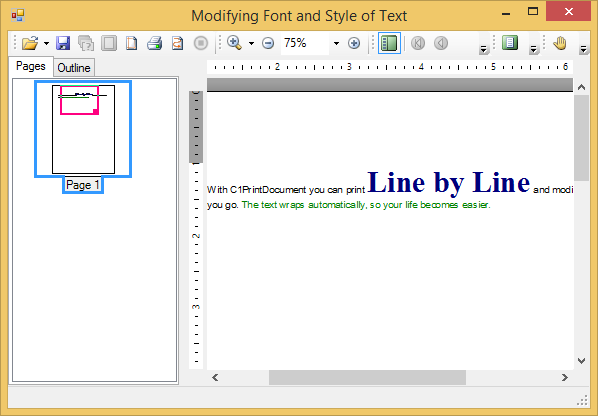C1PrintDocument contains a RenderInLineText method that renders the specified string without starting a new paragraph into the block flow. The RenderInLineText method automatically wraps the text. This topic illustrates how to use the RenderInLineText method.
To write code in Visual Basic
| Visual Basic |
Copy Code
|
|---|---|
Me.C1PrintDocument1.StartDoc()
Me.C1PrintDocument1.RenderInlineText("With C1PrintDocument you can print ")
|
|
To write code in C#
| C# |
Copy Code
|
|---|---|
this.c1PrintDocument1.StartDoc();
this.c1PrintDocument1.RenderInlineText("With C1PrintDocument you can print ");
|
|
To write code in Visual Basic
| Visual Basic |
Copy Code
|
|---|---|
Me.C1PrintDocument1.RenderInlineText("Line by Line", New Font("Times New Roman", 30, FontStyle.Bold), Color.FromArgb(0, 0, 125))
Me.C1PrintDocument1.RenderInlineText(" and modify text attributes as you go.")
|
|
To write code in C#
| C# |
Copy Code
|
|---|---|
this.c1PrintDocument1.RenderInlineText("Line by Line", new Font("Times New Roman", 30, FontStyle.Bold), Color.FromArgb(0, 0, 125));
this.c1PrintDocument1.RenderInlineText(" and modify text attributes as you go.");
|
|
To write code in Visual Basic
| Visual Basic |
Copy Code
|
|---|---|
Me.C1PrintDocument1.RenderInlineText(" The text wraps automatically, so your life becomes easier.", Color.Green)
|
|
To write code in C#
| C# |
Copy Code
|
|---|---|
this.c1PrintDocument1.RenderInlineText(" The text wraps automatically, so your life becomes easier.", Color.Green);
|
|
To write code in Visual Basic
| Visual Basic |
Copy Code
|
|---|---|
Me.C1PrintDocument1.EndDoc() |
|
To write code in C#
| C# |
Copy Code
|
|---|---|
this.c1PrintDocument1.EndDoc(); |
|
The text should appear similar to the text below: