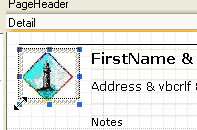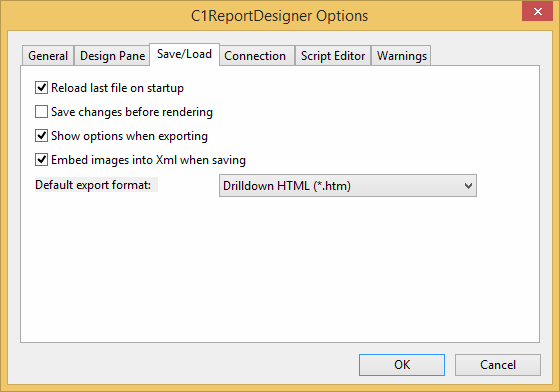In This Topic
Unbound images are static images such as logos and watermarks that are not stored in the database. To add unbound image fields to your report, complete the following tasks:
- Open the C1ReportDesigner. For more information on how to access the C1ReportDesigner, see Accessing C1ReportDesigner from Visual Studio.
- Create a new report or open an existing report. Once you have the report in the C1ReportDesigner, you can modify the report properties.
- Click the Design button to begin editing the report.
- In Design mode, click the Picture button located in the Fields group of the Insert tab. The Open dialog box appears.
- Select the image file you want to include in the report, and click Open.
- Click on your report where you would like to place the image, and then resize the field to show the image. The following unbound image has been added to the report and is being resized:
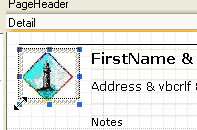
Note that the image file can be embedded in the report definition, or it can be a reference to an external file. To choose the option you prefer, in the Designer select the File menu and select Options. The C1ReportDesigner Options dialog box appears where you can choose the Embed images into Xml when saving option: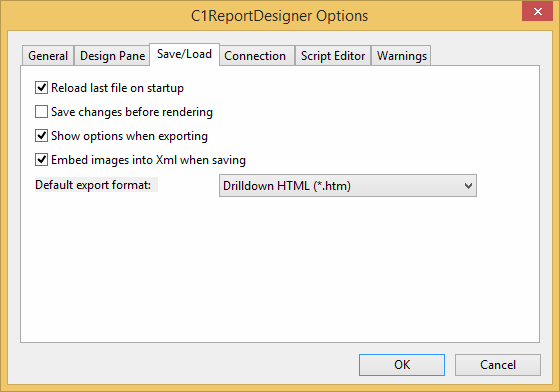
Note: For the complete report, see report "03: Unbound Images" in the CommonTasks.xml report definition file, which is available in the ComponentOne Samples folder.