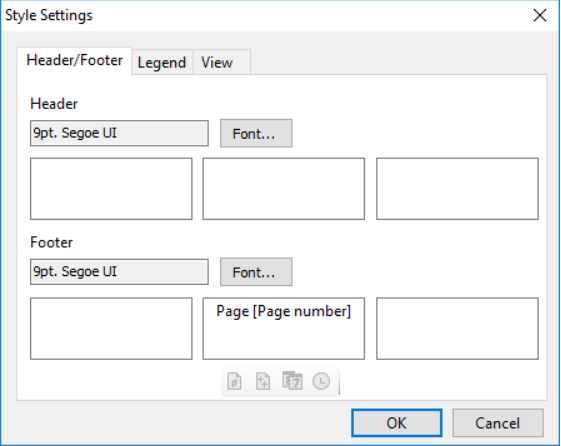Style Settings Dialog Box
In This Topic
The Style Settings dialog box enables you to customize the header, footer, and legend appearance in each page.
Access the Style Settings dialog box
Click on the Settings button in the Print Dialog box.
The Style Settings dialog box appears like the following:
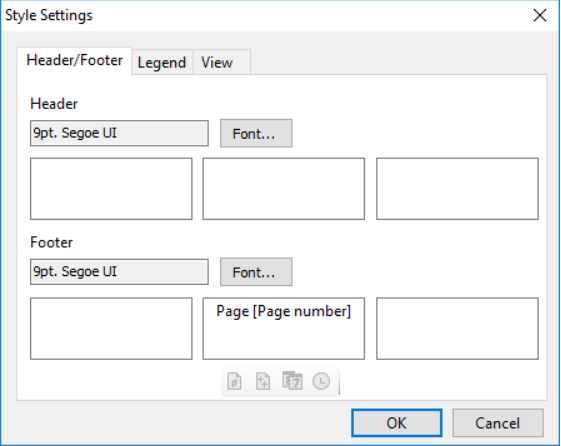
The Style Settings dialog box consists of the following tabs:
- Header/Footer - This tab is used to edit the Header and Footer. You can select font/color for the Header or Footer's text. You can also enter the content for the left/right/center part of the header and footer. Additionally, you can also insert page number, page count, date, and time field by clicking on the buttons located at the bottom of the tab .
- Legend - This tab is used to edit the text area of Legend, and is divided into three parts: left/right/center. You can adjust the width of text area by changing the value in the numeric up down box with inch unit. Other than this, you can also change the font/color of text by clicking to Legend Label button.
- View - By default, all visible columns are printed, but you can change this default behavior using the View Tab. You can do so by selecting the number of GridView’s columns to be printed and also the number of repeated columns among them.
See Also