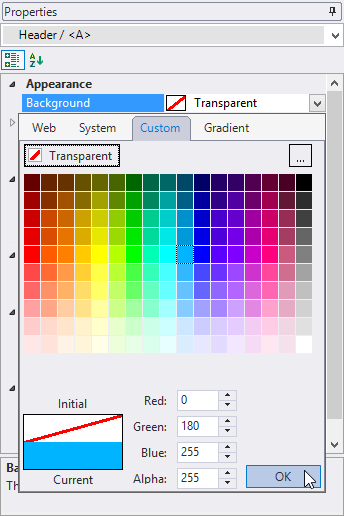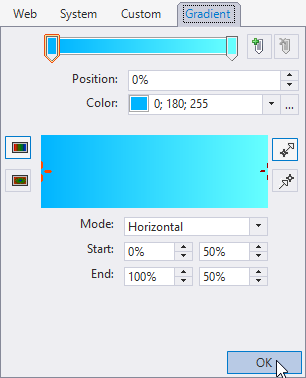In This Topic
Setting a Background color using FlexReportDesigner is quiet easy. A background color in FlexReport can be set for Fields, Sections, and Sub-sections. The background colors can be Solid or Gradient.
The following image shows a Report header without any background:

To set a background to the Report Header:
- In the Design mode, select the Header section of the report.
- From the Properties window, click the drop-down next to Background property. The color palette opens.
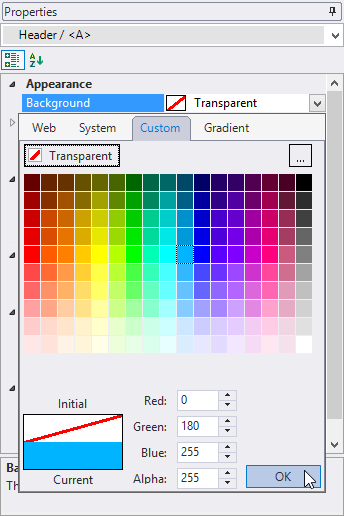
- Select a color for the background. You can choose color from the tabs - Web, System, Custom, and Gradient.
- Preview the report.

- You can also set Gradient - Linear or Radial - for the background. For obtaining a Gradient, switch to Design mode.
- Select the Header section of the report.
- From the Properties window, click the drop-down next to Background property. Go to Gradient tab and edit the settings from the options available as shown:
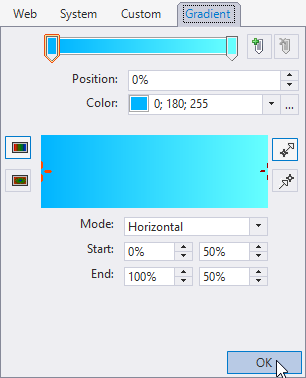
- Specify the gradient as Linear. You can also drag the slider to change the start and stop for the gradient.
- Preview the report. The Report Header now looks as follows: