Quick Start
This Quick Start guides you through a step-by-step process of creating a simple application for loading a PDF document using PdfDocumentSource and viewing it in FlexViewer, a lightweight viewer control.
The following image shows a PDF document rendered in FlexViewer.
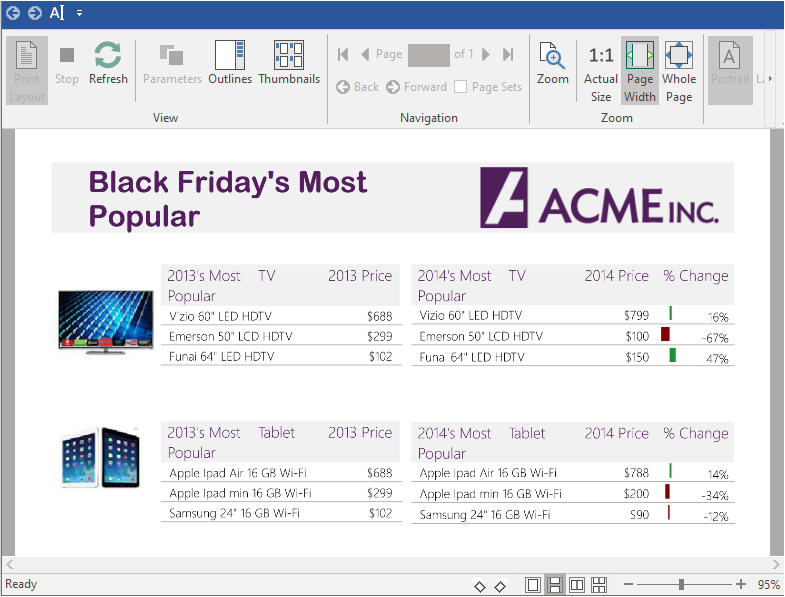
Load and view document using designer
To load and view a PDF document using the PdfDocumentSource component and FlexViewer control, follow the steps below:
- Create a new WinForms application.
- Navigate to the Toolbox, drag and drop FlexViewer control on the form. Adjust the position and size of FlexViewer according to your requirement.
- Drag and drop PdfDocumentSource component on the form. It appears in the form's component tray.
- In Properties Window, go to the FlexViewer's properties, and assign the name of the PdfDocumentSource component to the DocumentSource property value field. This property gets the PDF document source shown by FlexViewer.
- Select PdfDocumentSource component and navigate to its properties in the Properties window. Add the full path of the PDF document to the DocumentLocation property. This fetches the location of the document in the PdfDocumentSource component .
- Build and run the application. The PDF is rendered in the FlexViewer control.
Load and view document using code
To load and view a PDF document using the PdfDocumentSource component and FlexViewer control, follow the steps below:
Step 1: Set up the application
- Create a new WinForms application.
- Drag and drop the FlexViewer on the form.
- Add a PDF document to the project.
Step 2: Load the document in FlexViewer
Switch to the code view and add the following namespace.
using C1.Win.Document;Double-click the form and write the following code in the Form_Load event to create an instance of C1PdfDocumentSource class and load the PDF document using the LoadFromFile method.
C1PdfDocumentSource pds = new C1PdfDocumentSource(); pds.LoadFromFile(@"..\..\DefaultDocument.pdf");Render the PDF document in the FlexViewer control using DocumentSource property in the same event.
flexViewer.DocumentSource = pds;
Step 3: Build and run the project
- Press Ctrl+Shift+B to build the project.
- Press F5 to run the application. View the PDF document in FlexViewer.


