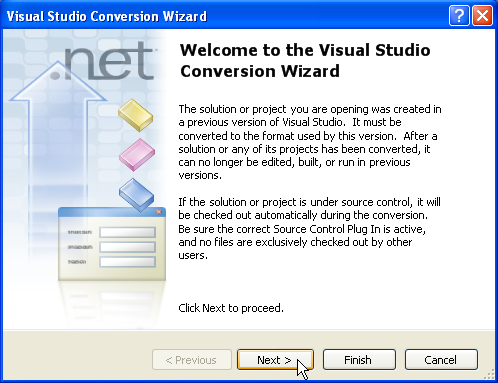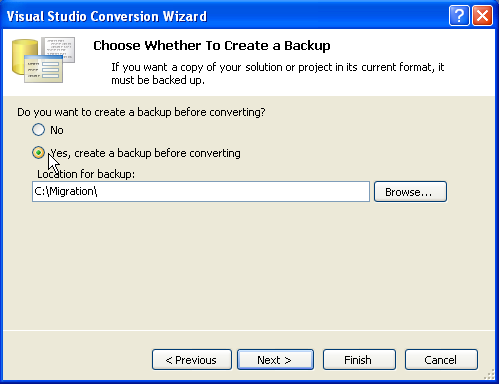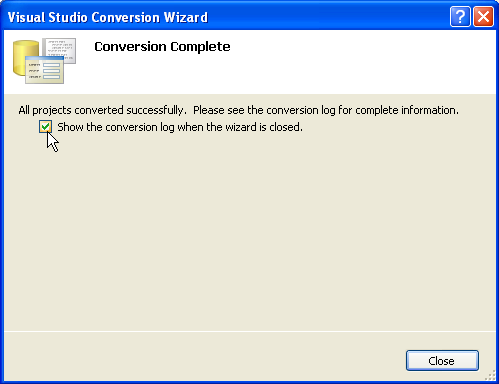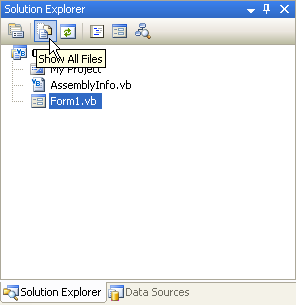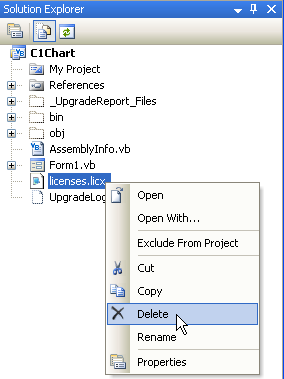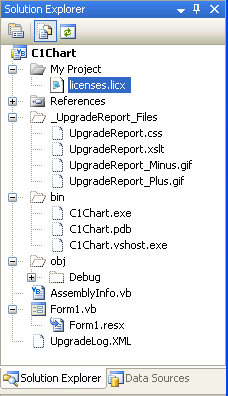Migrating a Chart Project to Visual Studio 2005
In This Topic
To migrate a project using ComponentOne components to Visual Studio 2005, there are two main steps that must be performed. First, you must convert your project to Visual Studio 2005, which includes removing any references to a previous assembly and adding a reference to the new assembly. Secondly, the .licx file, or licensing file, must be updated in order for the project to run correctly.
To convert the project:
- Open Visual Studio 2005 and select File, Open Project.
- Locate the .sln file for the project that you wish to convert to Visual Studio 2005. Select it and click Open. The Visual Studio Conversion Wizard appears.
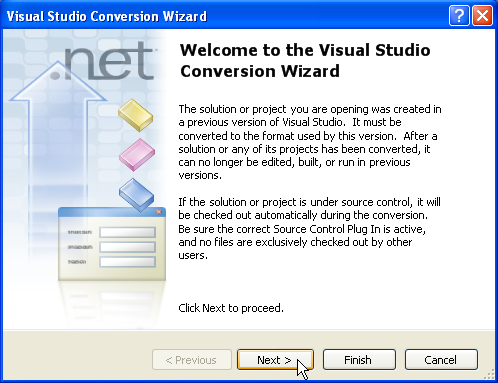
- Click Next.
- Select Yes, create a backup before converting to create a backup of your current project and click Next.
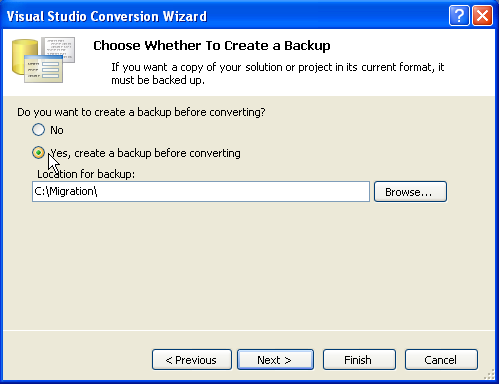
- Click Finish to convert your project to Visual Studio 2005. The Conversion Complete window appears.
- Click Show the conversion log when the wizard is closed if you want to view the conversion log.
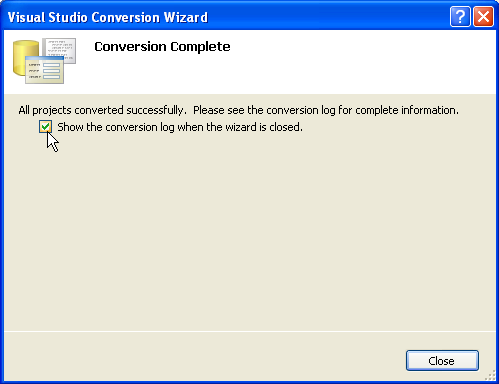
- Click Close. The project opens. Now you must remove references to any of the previous ComponentOne .dlls and add references to the new ones.
- Go to the Solution Explorer (View, Solution Explorer), select the project, and click the Show All Files button.
Note: The Show All Files button does not appear in the Solution Explorer toolbar if the Solution project node is selected.
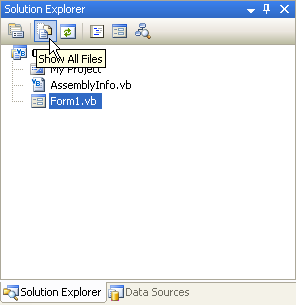
- Expand the References node, right-click C1.Common and select Remove. Also remove C1.Win.C1Chart3D the same way.
- Right-click the References node and select Add Reference.
- Locate and select C1.Win.C1Chart3D.4.dll. Click OK to add it to the project.
To update the .licx file:
- In the Solution Explorer, right-click the licenses.licx file and select Delete.
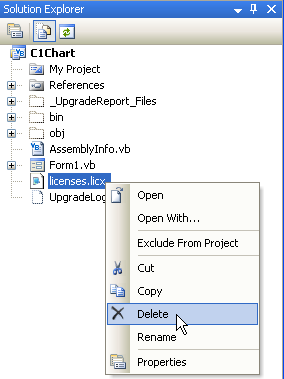
- Click OK to permanently delete licenses.licx. The project must be rebuilt to create a new, updated version of the .licx file.
- Click the Start Debugging button to compile and run the project. The new .licx file may not be visible in the Solution Explorer.
- Select File, Close to close the form and then double-click the Form.vb or Form.cs file in the Solution Explorer to reopen it. The new licenses.licx file appears in the list of files.
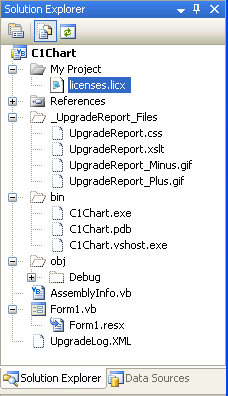
The migration process is complete.