- 2D Chart for WinForms Overview
- Key Features
- Chart for WinForms Quick Start
- Design-Time Support
- Chart Fundamentals
- Common Usage for Basic 2D Charts
- Specific 2D Charts
- Design-Time Tools for Creating 2D Charts
- Charting Data
- Data Binding
- Charting Labels
- Chart Area and Plot Area Objects
- Customizing Chart Elements
- Loading and Saving Charts, Data, and Images
- End-User Interaction
- Chart for WinForms Samples
- Chart for WinForms Tutorials
- Chart for WinForms Task-Based Help
Step 3 of 4: Bind the ListBox to the DataSet
To filter the categories from the data, complete the following steps:
From the Toolbox, double-click the ListBox control to add it to the form. Dock it to the left of the C1Chart control so it appears like the following:
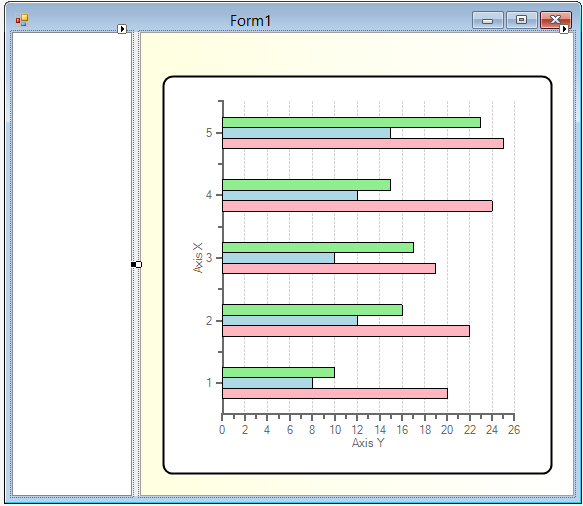
Select the ListBox control and click on its smart tag to open the menu. Select Use Data Bound items and then in the Data Source drop-down listbox, select Categories from Other Data Sources>Project Data Sources>categoriesDataSet.
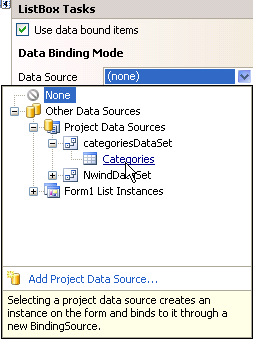
Set the DisplayMember to CategoryName.
Double-click on the ListBox to create a listbox1_SelectedIndexChanged event.
Add the following code in the listbox1_SelectedIndexChanged event to filter the CategoryID to the listbox when the user selects a category item:
To write code in Visual Basic
Private Sub listBox1_SelectedIndexChanged(sender As Object, e As System.EventArgs) Handles listBox1.SelectedIndexChanged If listBox1.SelectedIndex >= 0 Then Dim categoryID As String = Me.categoriesDataSet1.Categories(listBox1.SelectedIndex).CategoryID.ToString() Me.dataView1.RowFilter = "CategoryID = " + categoryID Me.c1Chart1.Header.Text = listBox1.Text End If End SubTo write code in C#
private void listBox1_SelectedIndexChanged(object sender, System.EventArgs e) { if (listBox1.SelectedIndex >= 0) { string categoryID = this.categoriesDataSet1.Categories[listBox1.SelectedIndex].CategoryID.ToString(); this.dataView1.RowFilter = "CategoryID = " + categoryID; this.c1Chart1.Header.Text = listBox1.Text; } }In the Form1_Load event add the following code to force the new calculation after the refill so the first category of product items, Beverages, appears rather than all of the unfiltered categories:
To write code in Visual Basic
'force the new calculation after the refill listBox1_SelectedIndexChanged(Me.listBox1, New EventArgs())To write code in C#
//force the new calcuation after the refill listBox1_SelectedIndexChanged(this.listBox1, new EventArgs());Run the application and select a category from the listbox to observe the chart filter the data.
Congratulations! You successfully bound data to the chart. In the next step you will modify the appearance of the chart.



