- 2D Chart for WinForms Overview
- Key Features
- Chart for WinForms Quick Start
- Design-Time Support
- Chart Fundamentals
- Common Usage for Basic 2D Charts
- Specific 2D Charts
- Design-Time Tools for Creating 2D Charts
- Charting Data
- Data Binding
- Charting Labels
- Chart Area and Plot Area Objects
- Customizing Chart Elements
- Loading and Saving Charts, Data, and Images
- End-User Interaction
- Chart for WinForms Samples
- Chart for WinForms Tutorials
- Chart for WinForms Task-Based Help
Changing Data Elements in the Data Arrays
The method of altering individual data elements in the data arrays involves the ChartDataSeries and the ChartDataArray objects.
Setting individual values through the .NET Properties window is made quite easy by the ChartDataArray Collection Editor. Data array editors exist for the X, Y, Y1, Y2, Y3, and PointData arrays. These editors can be accessed by clicking the ellipsis next to the appropriate data array in the SeriesList Collection Editor (which is available under the ChartData node of the ChartGroupsCollection Editor). Similar to the .NET collection editors, the ChartDataArray Editor has the array indices in a text box on the left and the array values on the right.
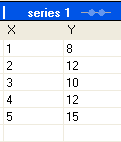
type=note
Note: The ChartDataArray Collection Editor also contains functionality for toggling the display between Date, DateTime, and Time display. If the values for the ChartDataArray are of DateTime type, then by clicking on the header above the value column, the values displayed will toggle between DateTime, Date and Time formats.
At run time the ChartDataArray elements are available like any normal array elements would be. Changing the values in the array objects is as easy as changing the values in an array:
To write code in Visual Basic
C1Chart1.ChartGroups.Group0.ChartData.SeriesList(0).X(4) = 4
To write code in C#
c1Chart1.ChartGroups.Group0.ChartData.SeriesList[0].X[4] = 4;
Retrieving the values from the ChartDataArray requires a similar process:
To write code in Visual Basic
Dim xval As Single
xval = C1Chart1.ChartGroups.Group0.ChartData.SeriesList(0).X(4)
To write code in C#
float xval;
xval = c1Chart1.ChartGroups.Group0.ChartData.SeriesList[0].X[4];


