BarCode Options
The C1BarCode provides several options that are common to all barcodes or specific to certain barcodes. These options are used to customize the appearance of C1BarCode.
The common options exposed by C1.Win.BarCode assembly for rendering barcodes in WinForms are as follows:
BarDirection: Lets you select the barcode's direction. The available options are:
- LeftToRight: The barcode symbol is printed left to right (default).
- RightToLeft: The barcode symbol is printed right to left.
- TopToBottom: The barcode symbol is printed top to bottom.
- BottomToTop: The barcode symbol is printed bottom to top.
BarHeight: Lets you specify the height of a barcode in screen pixels. If the bar height exceeds the height of the control, this property is ignored.
CodeType: Lets you select encoding that should be applied to the value stored in the Text property to generate the barcode image.
CaptionAlignment: Lets you select the display position of the value of barcode. The available options are Left, Right, and Center.
CaptionGrouping: Lets you specify a value indicating whether to add spaces between groups of characters in the caption to make long numbers easier to read.
CaptionPosition: Lets you select the caption's vertical position relative to the barcode symbol. The available options are None, Above, and Below.
Image: Gets an image of the barcode that represents the value in the Text property, obtained using the encoding specified by the CodeType property.
ModuleSize: Lets you specify the module (narrowest bar width) of a barcode in screen pixels. The width of wide bars is counted automatically depending on the barcode type.
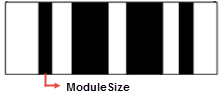
QuietZone: Lets you specify the quiet zone(s) in a barcode. A quiet zone is an area of blank space on either side of a barcode that tells the scanner where the symbology starts and stops. The options available are as follows:
- Left: Enter the size of blank space to leave to the left of the barcode.
- Right: Enter the size of blank space to leave to the right of the barcode.
- Top: Enter the size of blank space to leave at the top of the barcode.
- Bottom: Enter the size of blank space to leave at the bottom of the barcode.
The following image shows Left and Right quiet zones: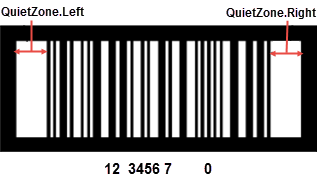
Text: Lets you specify the value that is encoded as a barcode image.
WholeSize: Lets you specify the size of the overall barcode. WholeWidth represents the width and WholeHeight represents the height of the overall barcode.
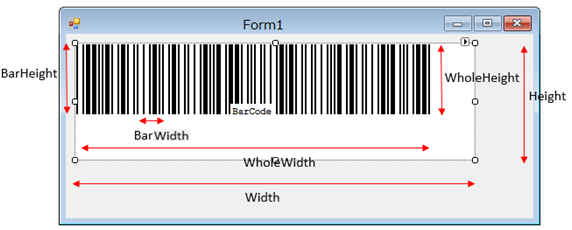
FixLength: Lets you specify the fixed number of digits of values of the barcode. It takes the integer value.
AutoSize: Lets you specify whether the barcode should stretch to fit the control. It takes the value True or False.
When AutoSize is set to True,- the barcode automatically stretches to fit the control.
- the readable size is calculated by the barcode itself.
- the size of Matrix barcodes is calculated by OnCalculateSize method.
- the size of the non-matrix bardodes, it is calculated by BarHeight and ModuleSize.
When AutoSize is set to False,
- the size size of the barcode is determined by Width or Height properties.
- the control gets clipped if the BarHeight is larger than control's height
- some empty space between the barcode and the control is left if the BarHeight is smaller than height,
The options that are specific to the type of barcodes are as follows:
CheckSumEnabled: Lets you specify whether the check digits are automatically added or not. When data to be bound already includes check digits, programmers sometimes want to prevent controls from automatically including them. This property is supported for Code49, Code128, PostNet5/9/11, and JapanesePostal barcodes.
Ean128Fnc1Options:
- Dpi: Lets you specify the resolution of the printer. It takes the integer value.
- BarAdjust: Lets you specify the adjustment size by dot.
- ModuleSize: Lets you specify the horizontal size of the barcode module. It takes the integer value.
Code25intlvOptions:
- BearBar: Lets you select whether or not to display bearer bar to ITF (Interleaved Two of Five) barcode. It takes the value True or False.
- LineStroke: Lets you select the color of the bearer bar.
- LineStrokeThickness: Lets you select the line width of the bearer bar. It takes the integer values.
Code49Options****:
- Grouping: Lets you use grouping in the barcode. Its value is either True or False.
- Group: Obtains or sets group numbers for barcode grouping. Its value is between 0 and 8. If the value of Grouping is True, the range of value of Group is from 0 to 8. If the value of Grouping is False, value of Group is 0. If the value of Grouping is True, and the Group value is smaller than 0 or larger than 8, the BarCodeException.EnumErrorCode.Code49GroupNo will be thrown.
DataMatrixOptions:
- EccMode: Lets you select the ECC mode. The possible values are ECC000, ECC050, ECC080, ECC100, ECC140, or ECC200.
- Ecc200SymbolSize: Lets you select the size of ECC200 symbol. The default value is SquareAuto.
- Ecc200EncodingMode: Lets you select the ECC200 encoding mode. The possible values are Auto, ASCII, C40, Text, X12, EDIFACT, or Base256.
- Ecc000_140SymbolSize: Lets you select the size of the ECC000_140 symbol.
- StructuredAppend: Lets you select whether the current barcode symbol is part of structured append symbols.
- StructureNumber: Lets you specify the structure number of current symbol within the structured append symbols. The range of this value is from 0 to 15.
- FileIdentifier: Lets you specify the file identifier of a related group of structured append symbols. The valid file indentifier value should be within [1,254]. Setting file identifier to 0 lets the file identifier to be calculated automatically.
GS1CompositeOptions:
- Type: Lets you select the composite symbol type. Its value can be None or CCA. CCA (Composite Component - Version A) is the smallest variant of the 2-dimensional composite component.
- Value: Lets you specify the CCA character data.
MicroPDF417Options:
- CompactionMode: Lets you select the type of CompactionMode. The possible values are Auto, TextCompactionMode, NumericCompactionMode, and ByteCompactionMode.
- FileID: Lets you specify the file id of structured append symbol. It takes the value from 0 to 899. If this value is smaller than 0 or larger than 899, the BarCodeException.EnumErrorCode.MicroPDF417FileID is thrown.
- SegmentCount: Lets you specify the segment count of structured append symbol. It takes the value from 0 to 99999. If this value is smaller than 0 or larger than 99999, the BarCodeException.EnumErrorCode.MicroPDF417SegmentCount is thrown.
- SegmentIndex: Lets you specify the segment index of structured append symbol. It takes the value from 0 to 99998 and less than the value of segment count. If this value is smaller than 0 or larger than 99998, the BarCodeException.EnumErrorCode.MicroPDF417SegmentIndex is thrown.
- Version: Lets you select the symbol size. The default value is ColumnPriorAuto.
PDF417Options:
- Column: Lets you specify the column numbers for the barcode. It takes the integer value; the default value is -1 and the range of this value is 1 to 30. If this value is not equal to -1 or smaller than 1 or larger than 30, the BarCodeException.EnumErrorCode.PDF417Col is thrown.
- Row: Lets you specify the row numbers for the barcode. It takes the integer value; the default value is -1 and the range of this value is from 3 to 90. If this value is not equal to -1 or smaller than 3 or larger than 90, the BarCodeException.EnumErrorCode.PDF417Row is thrown.
- ErrorLevel: Lets you specify the error correction level for the barcode. It takes the integer value; the value is -1 or the range of this value is from 0 to 8. If this value is not equal to -1 or is smaller than 0 or larger than 8, the BarCodeException.EnumErrorCode.PDF417ErrorLevel is thrown.
- And Level 0 is low strength and the default value is -1.
- Type: Lets you select the type of PDF417 barcode. The available types are Normal and Simple.
QRCodeOptions:
- Model: Lets you select the model of QRCode. The available models are Model1 and Model2.
- ErrorLevel: Lets you select the error correction level for the barcode. The available options are Low, Medium, Quality, and High.
- Version: Lets you specify the version of the barcode.
- Mask: Lets you select the pattern used for masking barcode. In order to make sure QRCode being successfully read, mask process is required to balance brightness. The options available are Auto, Mask000, Mask001, Mask010, Mask011, Mask100, Mask101, Mask110, and Mask111. The following image shows masking in QRCode:
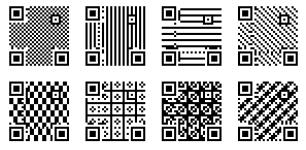
- Connection: Lets you select whether connection is used for the barcode. It takes the value True of False.
- ConnectionNumber: Lets you specify the connection number for the barcode. It takes the integer value ranging from 0 to 15. If this value is smaller than 0 or larger than 15, EnumErrorCode.QRCodeConnectionNo exception will be thrown.
- Encoding: Lets you select the encoding for the barcode. It takes the integer value. The value is -1 or the range is from 1 to 14 when the Model property is set to Model1. The value is -1 or the range is from 1 to 40 when the Model property is set to Model2.
RssExpandedStackedOptions:
- RowCount: Lets you specify the number of stacked rows. It takes the integer value; the range is from 1 to 11. If this value is smaller than 1 or larger than 11, the BarCodeException.EnumErrorCode.RSSExpandedStackedCount is thrown.


