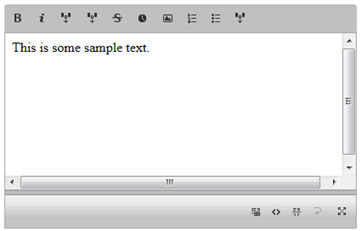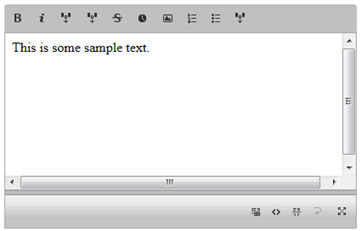Using the Simple Editor Toolbar
In This Topic
The C1EditorExtender control supports a simplified version of its editing toolbar, which provides these buttons: Bold, Italic, Link, Block Quote, Strikethrough, Insert Date Time, Image Browser, Numbered List, Bulleted List, and Insert Code.

-
Simply set the mode property to "Simple" to take advantage of this feature.
<cc1:C1EditorExtender ID="EditorExtender1" runat="server" TargetControlID="TextBox1" Mode="Simple"/>
-
Create an ASP.NET Web application.
-
Add a standard TextBox control to the main content of your page.
-
Resize the TextBox to make it larger, set the TextMode property to MultiLine, and enter some content. For example, use the following XAML markup:
<asp:TextBox ID="TextBox1" runat="server" Height="264px" TextMode="MultiLine" Width="415px">This is some sample text. </asp:TextBox>
-
Click the TextBox smart tag and select Add Extender from the Tasks menu.
-
In the Extender Wizard, select C1EditorExtender and click OK. A C1EditorExtender control is added to the page and the TargetControlID is set to TextBox1.
-
Select View | Properties Window in the Visual Studio menu.
-
Click the drop-down list at the top of the Properties window and select TextBox1_C1EditorExtender.
-
<cc1:C1EditorExtender ID="TextBox1_C1EditorExtender" runat="server" TargetControlID="TextBox1" Mode="Simple">
</cc1:C1EditorExtender>
-
Press F5 to run the application. Select text and format using the simple toolbar.