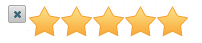Setting the String 32 Icons
In This Topic
The String 32 icons are another icon set comprised of a string of stars, larger than both the normal star rating string and the string 24 stars.
-
Create a new ASP.NET Web application.
-
Add a standard Panel control to the main content of your page.
-
Click the Panel smart tag and choose Add Extender from the Panel Tasks menu.
-
In the Extender Wizard, select the C1RatingExtender and click OK. A C1RatingExtender control is added to the page and the TargetControlID is set to Panel1.
-
Select View | Properties from the Visual Studio menu and navigate to the Icons property.
-
Use the arrow to expand the C1RatingExtender.Icons > HoverIconsClass property and set the HoverIconsClass > IconClass property to wijmo-wijrating-hover-32.
-
Use the arrow to expand the C1RatingExtender.Icons > IconsClass property and set the IconsClass > IconClass property to wijmo-wijrating-normal-32.
-
Use the arrow to expand the C1RatingExtender.Icons > RatedIconsClass property and set the RatedIconsClass > IconClass property to wijmo-wijrating-rated-32.
-
In the Properties window, navigate to the C1RatingExtender.IconHeight property and set it to 32.
-
Navigate to the C1RatingExtender.IconWidth property and set it to 32.
-
Press F5 to run your application. The stars should appear as in the following image: