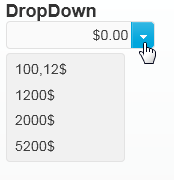The C1InputNumberExtender widget allows you to add preset numbers to a drop-down list box. Use the ShowTrigger property to show the drop-down arrow and use the ComboItems property to populate the drop-down list.
|
Member |
Label Property |
Value Property |
|
0 |
100,12$ |
100.12 |
|
1 |
1200$ |
1200 |
|
2 |
2000$ |
2000 |
|
3 |
5200$ |
5200 |