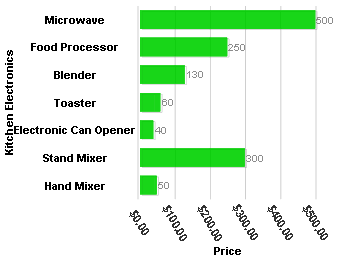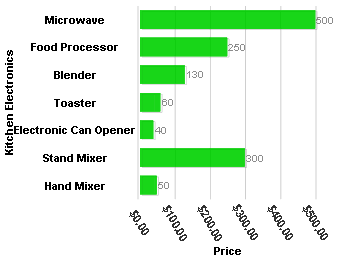In This Topic
To modify the X-Axis and Y-axis label color and font size complete the following:
Select View | Properties Window in the Visual Studio menu.
- Click the drop-down list at the top of the Properties window and select Panel1_C1BarChartExtender.
- In the C1BarChart properties window expand Axis->X->Labels->AxisLabelStyle and set FontSize to 11.
- In the C1BarChart properties window expand Axis->Y->Labels->AxisLabelStyle and set FontSize to 11.
- In the C1BarChart properties window expand Axis->Y and set Text to Price.
- In the C1BarChart properties window expand Axis->Y->TextStyle->Fill and set Color to Black.
- In the C1BarChart properties window expand Axis->Y->TextStyle and set FontSize to 11.
- In the C1BarChart properties window expand Axis->X->TextStyle and set FontSize to 11.
- In the C1BarChart properties window expand Axis->X and set Text to Kitchen Electronics.
- In the C1BarChart properties window expand Axis->X->TextStyle->Fill and set color to Black.
This topic illustrates the following:
The following image shows the Y-Axis label’s font size and forecolor modified. The font size was modified using the FontSize property and the forecolor was modified using the Fill property.