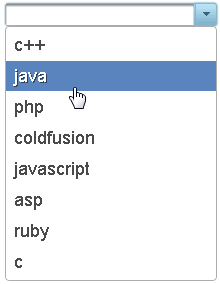This topic illustrates how to add data to the combobox in Design View and Source view.
Adding Data to the ComboBox in Design View:
To add data to the ComboBox in design view, follow these steps:
| Member | Label | Value |
|---|---|---|
| 0 | c++ | c++ |
| 1 | java | java |
| 2 | php | php |
| 3 | coldfusion | coldfusion |
| 4 | javascript | javascript |
| 5 | asp | asp |
| 6 | ruby | ruby |
| 7 | c | c |
Adding Data to the ComboBox in Source View:
To add data to the ComboBox, click the source tab and add the following code in your source file:
<cc1:C1ComboBoxExtender ID="Panel1_C1ComboBoxExtender" runat="server"
TargetControlID="Panel1">
<Data>
<Items>
<cc1:C1ComboBoxItem Label="c++" Value="c++" />
<cc1:C1ComboBoxItem Label="java" Value="java" />
<cc1:C1ComboBoxItem Label="php" Value="php" />
<cc1:C1ComboBoxItem Label="coldfusion" Value="coldfusion" />
<cc1:C1ComboBoxItem Label="javascript" Value="javascript" />
<cc1:C1ComboBoxItem Label="asp" Value="asp" />
<cc1:C1ComboBoxItem Label="ruby" Value="ruby" />
<cc1:C1ComboBoxItem Label="c" Value="c" />
</Items>
</Data>
</cc1:C1ComboBoxExtender>
This Topic Illustrates the Following:The following image shows a C1ComboBox with 8 items: