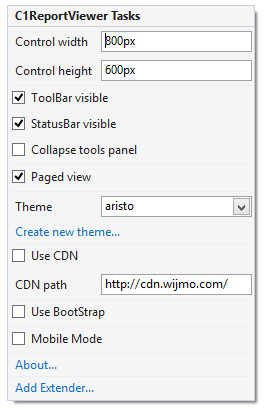In This Topic
In Visual Studio, the C1ReportViewer control includes a smart tag. A smart tag represents a short-cut tasks menu that provides the most commonly used properties in C1ReportViewer. The C1ReportViewer control provides quick and easy access to common properties through its smart tag.
To access the C1ReportViewer Tasks menu, click on the smart tag in the upper-right corner of the C1ReportViewer control. This will open the C1ReportViewer Tasks menu, which appears like the following image:
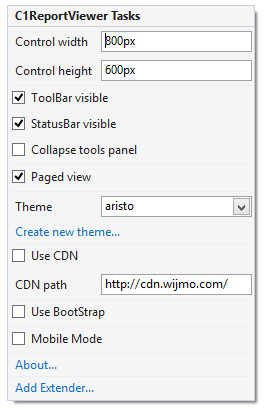
The C1ReportViewer Tasks menu operates as follows:
- Control width
Determines the control's width at run time. The default width is 800px.
- Control height
Determines the control's height at run time. The default height is 600px.
- ToolBarVisible
When the ToolBarVisible check box is checked (default) the ToolBarVisible property is set to True and the ReportViewer's toolbar is visible on the C1ReportViewer control at run time. Uncheck the ToolBarVisible check box if you do not want the toolbar displayed.
- StatusBarVisible
When the StatusBarVisible check box is checked (default) the StatusBarVisible property is set to True and the ReportViewer's status bar is visible on the C1ReportViewer control at run time. Uncheck the StatusBarVisible check box if you do not want the status bar displayed.
- Collapse tools panel
When the Collapse tools panel check box is checked the CollapseToolsPanel property is set to True and the tools pane, which includes the outline, search, and thumbs panes, is appears collapsed on the C1ReportViewer control.
- Paged view
When the Paged view check box is un-checked the PagedView property is set to False and users can scroll from page to page. When the PagedView property is set to True (default) users must page through the document instead.
- Theme
Clicking the Theme drop-down box allows you to select from various visual schemes. For more information about available visual styles, see Themes.
- Create new theme
The Create new theme… option opens ThemeRoller for Visual Studio. This allows you to customize a theme without leaving your development environment.To find more information on using ThemeRoller in your application, see ThemeRoller for Visual Studio.
- Use CDN
Selecting the Use CDN check box will indicate that the widget extender must load client resources from a content delivery network. By default this box is not checked.
- CDN Path
Indicates the path for the content delivery network. Enter a URL here to change the path.
- Use Bootstrap
Selecting the Use Bootstrap option applies Bootstrap theming to your control. To find more information on using Bootstrap theming in your application, see Bootstrap Theming.
- About
Clicking the About item displays a dialog box, which is helpful in finding the version number of ASP.NET Web Forms Edition and online resources.
See Also