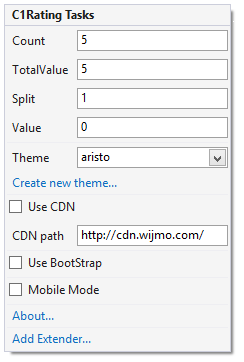In This Topic
In Visual Studio, the C1Rating control includes a smart tag ( ). A smart tag represents a short-cut Tasks menu that provides the most commonly used properties in each control.
). A smart tag represents a short-cut Tasks menu that provides the most commonly used properties in each control.
To access the C1Rating Tasks menu, click the smart tag ( ) in the upper-right corner of the C1Rating control. This will open the C1Rating Tasks menu.
) in the upper-right corner of the C1Rating control. This will open the C1Rating Tasks menu.
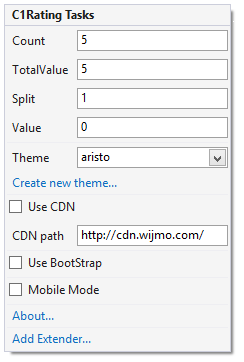
The C1Rating Tasks menu operates as follows:
- Count
Enter the number of stars you would like to display for the rating using the Count property.
- TotalValue
Enter the total value for the rating system in the Total Value property. This will determine the weight of each star. For example, if you have 5 stars but a TotalValue of 6, each star is worth 1.2 points.
- Split
Use the Split property to determine how many sections you want each star to have. This will also determine the weight of each section. For example, if you have 5 stars with a TotalValue of 6 and two splits (the star will have two halves), each section of a star is worth .6 points.
- Value
Use the Value property to specify the value of the rating that will appear when the application runs. For example, if there are 5 stars with a TotalValue of 5, setting the Value to 3 will show 3 shaded stars out of 5.
- Theme
Click the drop-down arrow in the Theme property to select one of the built-in themes to change the appearance of the control.
- Create new theme...
The Create new theme... option opens ThemeRoller for Visual Studio. This allows you to customize a them without leaving your development environment. To find more information on using ThemeRoller in your application, see ThemeRoller for Visual Studio.
- Use CDN
Check the Use CDN check box to link to the content delivery network to access Wijmo widgets and cascading style sheets.
- CDN path
The CDN path points to the content delivery network where you can access Wijmo widgets and cascading style sheets.
- Use Bootstrap
Selecting the Use Bootstrap option applies Bootstrap theming to your control. To find more information on using Bootstrap theming in your application, see Bootstrap Theming.
- About
Clicking the About item displays a dialog box, which is helpful in finding the version number of ASP.NET Web Forms Edition and online resources.
![]() ). A smart tag represents a short-cut Tasks menu that provides the most commonly used properties in each control.
). A smart tag represents a short-cut Tasks menu that provides the most commonly used properties in each control.![]() ) in the upper-right corner of the C1Rating control. This will open the C1Rating Tasks menu.
) in the upper-right corner of the C1Rating control. This will open the C1Rating Tasks menu.