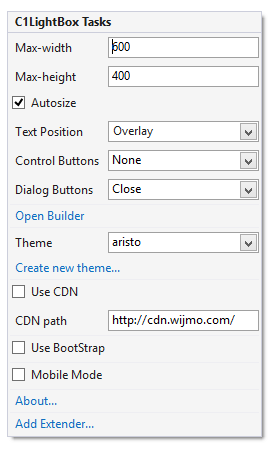In This Topic
In Visual Studio, the C1LightBox control includes a smart tag. A smart tag represents a short-cut tasks menu that provides the most commonly used properties in C1LightBox.
The C1LightBox control provides quick and easy access to common properties through its smart tag.
To access the C1LightBox Tasks menu, click on the smart tag in the upper-right corner of the C1LightBox control. This will open the C1LightBox Tasks menu.
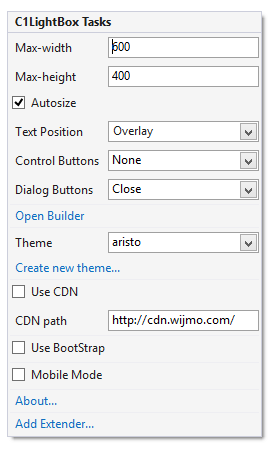
The C1LightBox Tasks menu operates as follows:
- MaxWidth
Determines the maximum width of the control at run time. The default width is 600px.
- MaxHeight
Determines the maximum height of the control at run time. The default height is 400px.
- AutoSize
Determines if images and content should be automatically resized. By default this box is checked and images are automatically resized.
- TextPostion
Determines where text (titles and captions) should be displayed. By text is displayed in an Overlay over the image or video.
- CtrlButtons
Determines the visibility of the control buttons (Play and Stop). By default this option is None and no buttons are displayed.
- DialogButtons
Determines the visibility of the control buttons (Close and FullSize). By default this option is None and no buttons are displayed.
- OpenBuilder
Clicking the OpenBuilder item opens the C1LightBox Designer, allowing you to add and edit items in the C1LightBox control.
- Theme
Clicking the Theme drop-down box allows you to select from various visual schemes. For more information about available visual styles, see Themes.
- Create new theme...
The Create new theme... option opens ThemeRoller for Visual Studio. This allows you to customize a theme without leaving your development environment. To find more information on using ThemeRoller in your application, see ThemeRoller for Visual Studio.
- Use CDN
Selecting the Use CDN check box will indicate that the widget extender must load client resources from a content delivery network. By default this box is not checked.
- CDN Path
Indicates the path for the content delivery network. Enter a URL here to change the path.
- Use Bootstrap
Selecting the Use Bootstrap option applies Bootstrap theming to your control. To find more information on using Bootstrap theming in your application, see Bootstrap Theming.
- About
Clicking the About item displays a dialog box, which is helpful in finding the version number of ASP.NET Web Forms Edition and online resources.
See Also