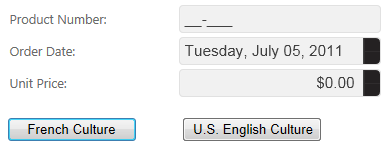Step 5 of 5: Run Your WebApplication
In This Topic
Click the Start Debugging button to run your application. The following image shows the Quick Start Web form after completing each main step in the quick start (steps 1 – 4):
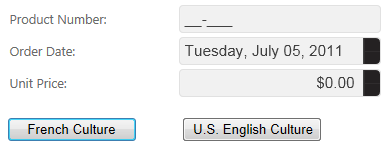
To observe the changes, complete the following tasks:
- Enter numeric input in the Product Number input box. Numeric characters are valid. Try entering an alphanumeric value (for example, a) and notice the input box does not allow it.
- To change the Order Date (C1InputDate control) input, complete the following tasks:
-
- With your mouse pointer, click the Up/Down spin buttons.
- Click inside the Order Date input box and press your keyboard UP/DOWN ARROWS.
- To change the Unit Price (C1InputCurrency control) input, complete the following tasks:
-
- With your mouse pointer, click the Up/Down spin buttons.
- Click inside the Unit Price input box and press your keyboard UP/DOWN ARROWS or select the current unit price and type a new unit price.
- To change the culture to French for the C1InputDate and C1InputCurrencycontrols, click the French Culture button.
- To change the culture back to U.S. English for the C1InputDate and C1InputCurrency controls, click the U.S. English Culture button.
Congratulations!
You have successfully created a basic Web form with three different Input for ASP.NET Web Forms controls. Additionally, you customized the controls and included culture information to increase the performance in your Web form.