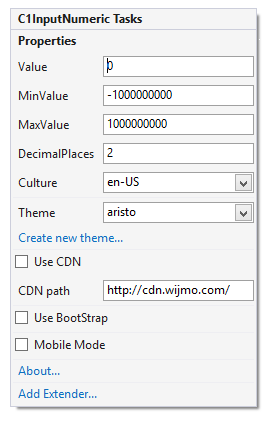In This Topic
The C1InputNumeric control provides quick and easy access to the most common C1InputNumeric properties through its smart tag.
To access the C1InputNumeric Tasks menu, click the smart tag ( ) in the upper-right corner of the C1InputNumeric control. This will open the C1InputNumeric Tasks menu.
) in the upper-right corner of the C1InputNumeric control. This will open the C1InputNumeric Tasks menu.
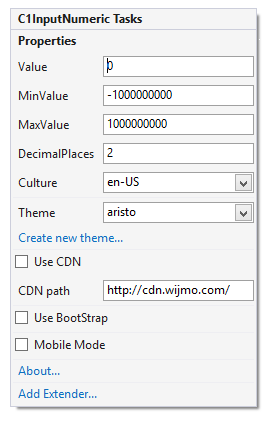
The C1InputNumeric Tasks menu operates as follows:
Properties
The most common properties of the C1InputNumeric control. The C1InputNumeric Tasks menu lists the following properties:
- Value
Enter a numeric value, displayed to the user, in the Value box.
- MinValue
Enter the minimum value that can be entered by the user in the MinValue box.
- MaxValue
Enter the maximum value that can be entered by the user in the MaxValue box.
- DecimalPlaces
In the DecimalPlaces box, enter the number of decimal places to display. The default value is 2.
- Placeholder
Check the Placeholder check box to show null text if the numeric Value is empty (equals MinValue) and control loses its focus.
- Culture
Click the drop-down arrow in the Culture box to select a culture. Each culture has different conventions for displaying dates, time, numbers, currency, and other information.
- Theme
Click the drop-down arrow in the Theme property to select one of the built-in themes to change the appearance of the control.
- Create new theme...
The Create new theme... option opens ThemeRoller for Visual Studio. This allows you to customize a theme without leaving your development environment. To find more information on using ThemeRoller in your application, see ThemeRoller for Visual Studio.
- Use CDN
Check the Use CDN check box to link to the content delivery network to access Wijmo widgets and cascading style sheets.
- CDN path
The CDN path points to the content delivery network where you can access Wijmo widgets and cascading style sheets.
- Use Bootstrap
Selecting the Use Bootstrap option applies Bootstrap theming to your control. To find more information on using Bootstrap theming in your application, see Bootstrap Theming.
See Using C1InputNumeric for details.
About
Clicking the About item displays a dialog box, which is helpful in finding the version number of ASP.NET Web Forms Edition and online resources.
![]() ) in the upper-right corner of the C1InputNumeric control. This will open the C1InputNumeric Tasks menu.
) in the upper-right corner of the C1InputNumeric control. This will open the C1InputNumeric Tasks menu.