You can change the display mode for the FileExplorer control, as well as the file grid that is displayed in the right pane.
The FileExplorer can be displayed in two modes.
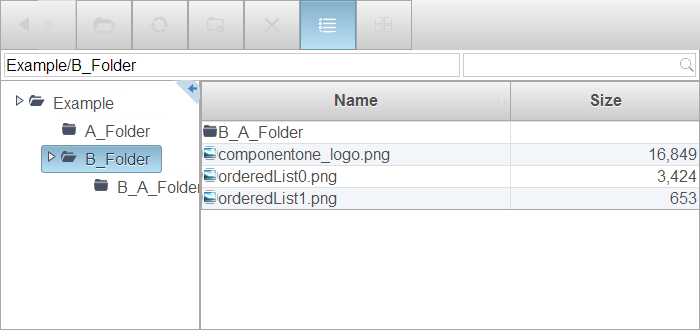
In the Default mode, you can also change the view mode of the file browser to one of the following:
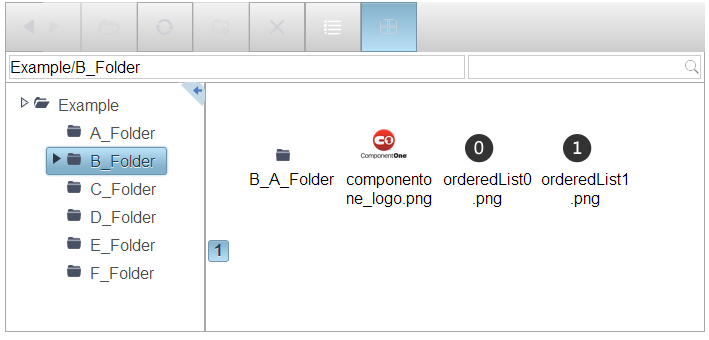
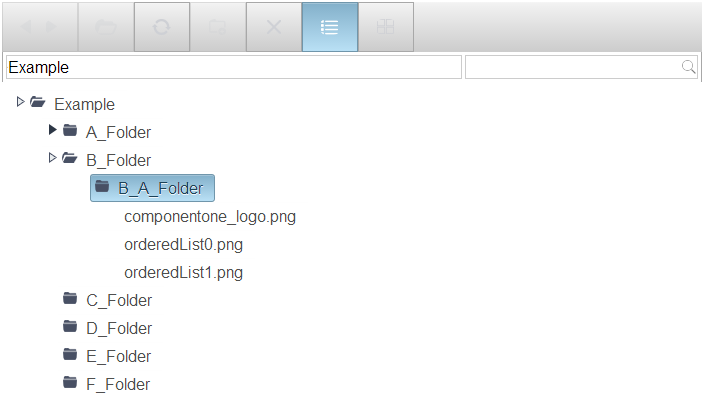
Complete the following steps to change the display mode of the FileExplorer.
Set the Mode and ViewMode property in the <cc1:C1FileExplorer> tag, to change the display of the FileExplorer.
<cc1:C1FileExplorer ID="C1FileExplorer1" runat="server" VisibleControls="All" ViewPaths="Example" Mode="Default" ViewMode="Thumbnail">
Add the following code to the Page_Load event to change the display of the FileExplorer.
To write code in C#
C1FileExplorer1.Mode = C1.Web.Wijmo.Controls.C1FileExplorer.ExplorerMode.Default; C1FileExplorer1.ViewMode = C1.Web.Wijmo.Controls.C1FileExplorer.ViewMode.Detail;
To write code in Visual Basic
C1FileExplorer1.Mode = C1.Web.Wijmo.Controls.C1FileExplorer.ExplorerMode.Default C1FileExplorer1.ViewMode = C1.Web.Wijmo.Controls.C1FileExplorer.ViewMode.Detail