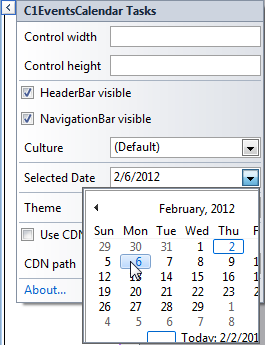Changing the Start Date of the C1EventsCalendar
In This Topic
By default, the Day view of the C1EventsCalendar starts with the current date. You can change the date using the SelectedDate property.
- Right-click the C1EventsCalendar control and then click Show Smart Tag to view the C1EventsCalendar Tasks menu.
- Click the drop-down arrow next to the Selected Date item.
- Select a date from the calendar.
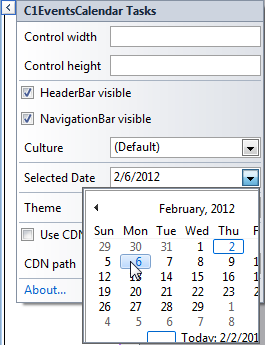
This will set the SelectedDate property and the C1EventsCalendar will now begin on the date specified.
Note: Setting the
SelectedDate property has no effect on the
Month view. If you use the
Week view, the start date of the calendar becomes the Sunday of the week of the
SelectedDate.
See Also