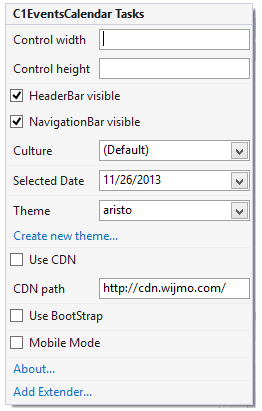In This Topic
The C1EventsCalendar control includes a smart tag ( ) in Visual Studio. A smart tag represents a shortcut tasks menu that provides the most commonly used properties in C1EventsCalendar.
) in Visual Studio. A smart tag represents a shortcut tasks menu that provides the most commonly used properties in C1EventsCalendar.
To access the C1EventsCalendar Tasks menu, click the smart tag in the upper-right corner of the C1EventsCalendar control.
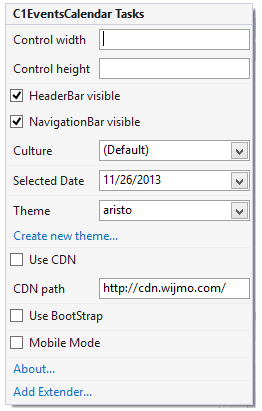
The C1EventsCalendar Tasks menu operates as follows:
- Control width
Enter a width, in pixels, for the calendar in the Control width textbox.
- Control height
Enter a height, in pixels, for the calendar in the Control height textbox.
- HeaderBar visible
Check the HeaderBar visible checkbox to make the header bar area of the calendar, which contains tabs for the calendar views, visible.
- NavigationBar visible
Check the NavigationBar visible checkbox to make the navigation bar, which appears at the bottom of the calendar and allows you to jump to today's date or choose another date in the month, visible.
- Culture
Click the Culture drop-down arrow to select the culture used to display the calendar.
- Selected Date
Click the Selected Date drop-down arrow and select a date from the calendar. This is the date that will be shown in the C1EventsCalendar at run time.
- Theme
Sets the theme to one of the built-in skins.
- Create new theme...
The Create new theme... option opens ThemeRoller for Visual Studio. This allows you to create a customized theme without leaving your development environment. To find more information on using ThemeRoller in your application, see ThemeRoller for Visual Studio.
- Use CDN
Determines whether the control is using the CDN for the client-side reference.
- CDN Path
The path to the CDN library you are using.
- Use Bootstrap
Selecting the Use Bootstrap option applies Bootstrap theming to your control. To find more information on using Bootstrap theming in your application, see Bootstrap theming.
- About
Clicking About opens a dialog box that displays the version number and licensing information for ASP.NET Web Forms Edition.
See Also
 ) in Visual Studio. A smart tag represents a shortcut tasks menu that provides the most commonly used properties in C1EventsCalendar.
) in Visual Studio. A smart tag represents a shortcut tasks menu that provides the most commonly used properties in C1EventsCalendar.