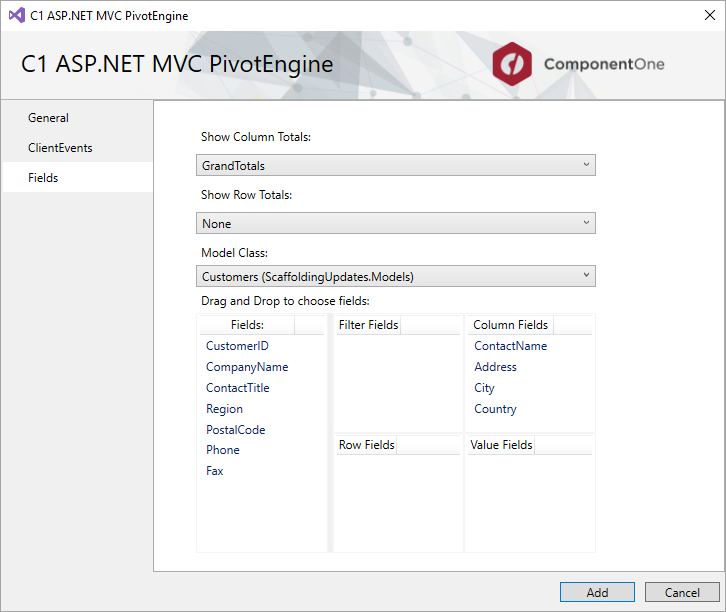The steps to scaffold ComponentOne OLAP control for ASP.NET MVC are as follows:
In the Solution Explorer, right-click the project name and select Add | New Scaffolded Item. The Add Scaffold wizard appears.
In the Add Scaffold wizard, select Common and then select C1 Scaffolder from the right pane. You can also select Common | MVC | Controller or Common | MVC | View and then C1 Scaffolder to add only a controller or a view.
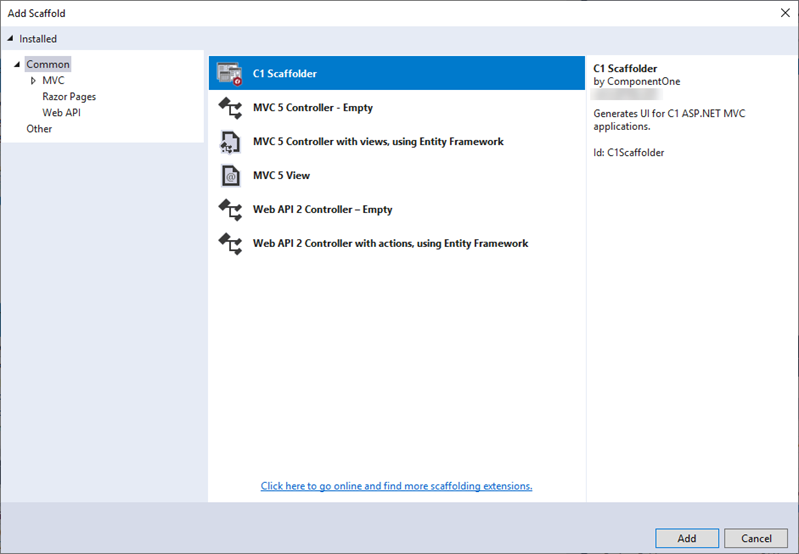
Click Add. The AddScaffold wizard appears with the Data tab selected by default.
In the AddScaffold wizard, select the Olap tab.
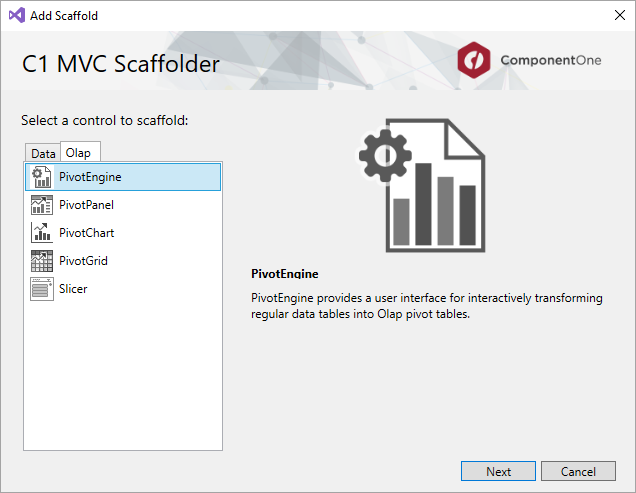
In the AddScaffold wizard, select PivotEngine control and click Next. The C1 ASP.NET MVC PivotEngine wizard appears with the General tab selected by default.
In the General tab, specify the basic details as follows:
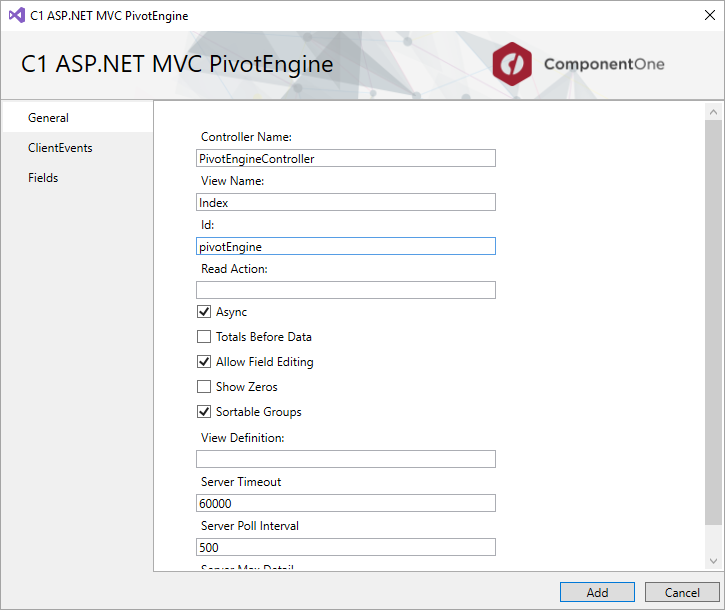
In the Fields tab, specify the model details as follows: