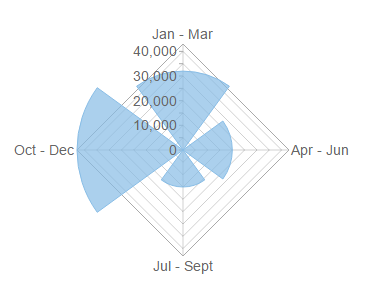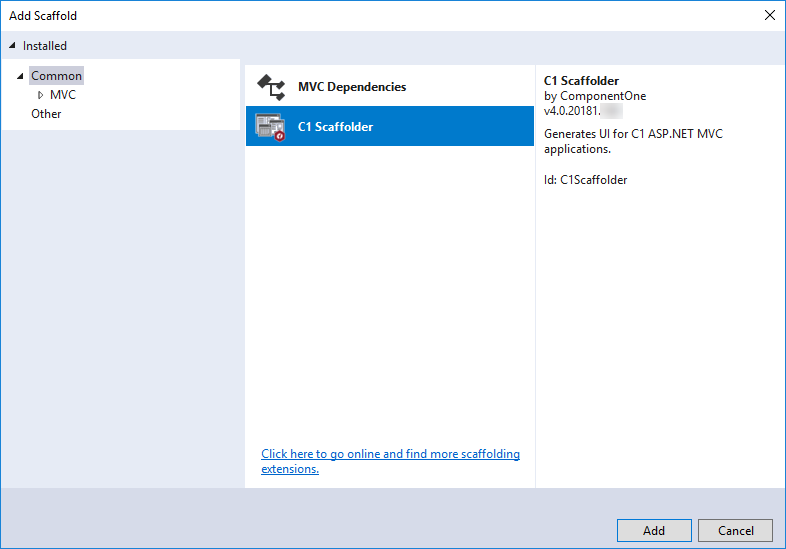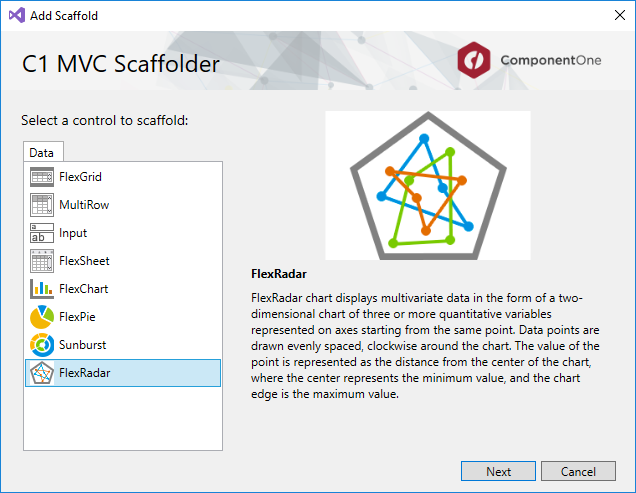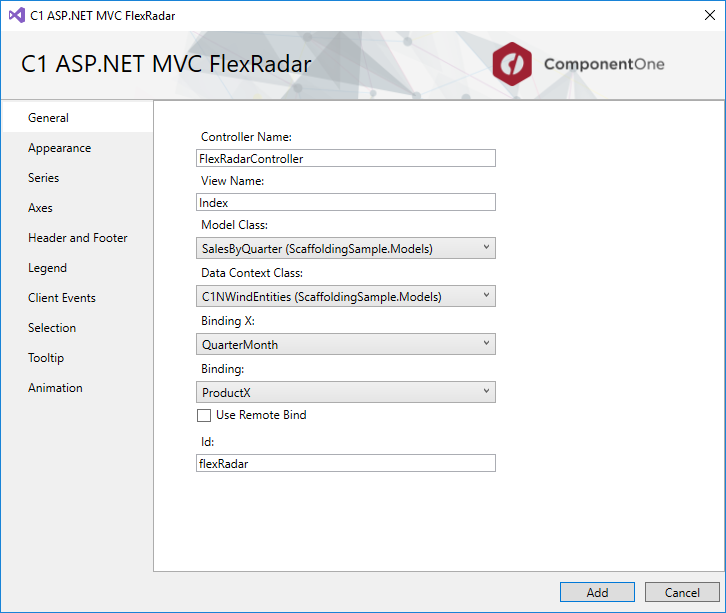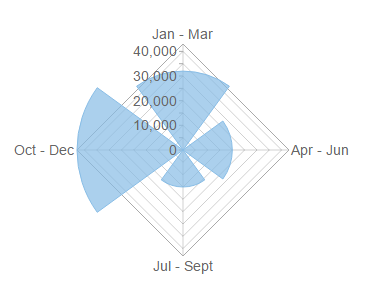In This Topic
The steps to scaffold ComponentOne FlexRadar control for ASP.NET MVC are as follows:
- Configure a data source in your application. For more information on configuring a data source, see Data Source Configuration topic.
-
In the Solution Explorer, right-click the project name and select Add|New Scaffolded Item. The Add Scaffold wizard appears.
-
In the Add Scaffold wizard, select Common and then select C1 Scaffolder from the right pane.
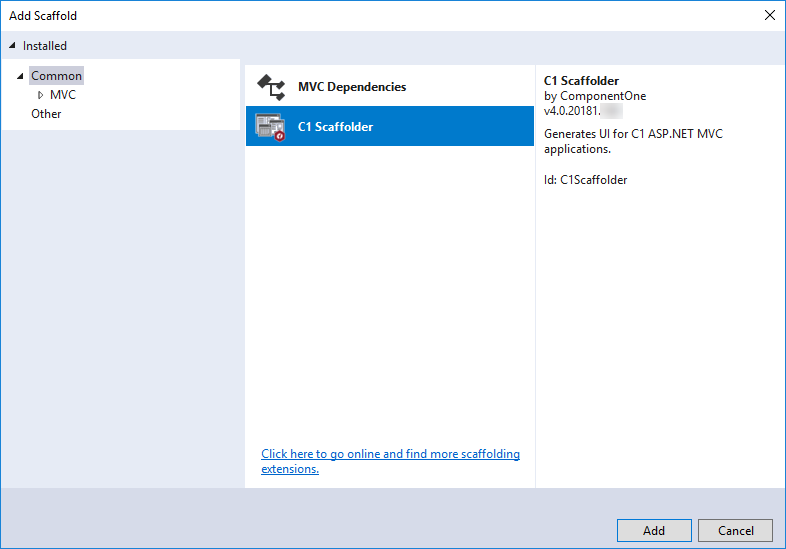
You can also select Common|MVC|Controller or Common|MVC|View and then C1 Scaffolder to add only a controller or a view.
-
Click Add.
-
In the Add Scaffold dialog, select FlexRadar control, and the click Next.
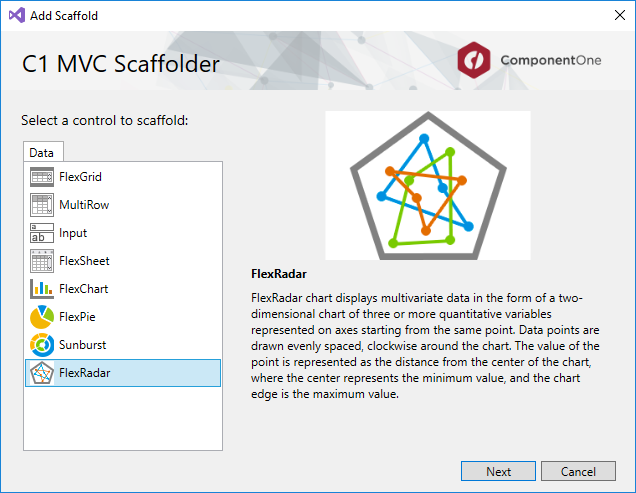
The C1 ASP.NET MVC FlexRadar wizard appears with the General tab selected by default.
-
In the General tab, specify the model details as follows:
- Enter the Controller Name and View Name.
- Select Model Class from the drop-down list. The list shows all the available model types in the application in addition to the C1NWind.edmx model added in Step 1. In our case, we select SalesByQuarter to populate data in FlexRadar.
- Select Data Context Class from the drop-down list. In our case, we select C1NWindEntities.
- In the BindingX drop-down, select a column to bind it with your FlexRadar. In our case, we have selected QuarterMonth.
- In the Binding drop-down, select a column to bind it with your FlexRadar. In our case, we have selected ProductX.
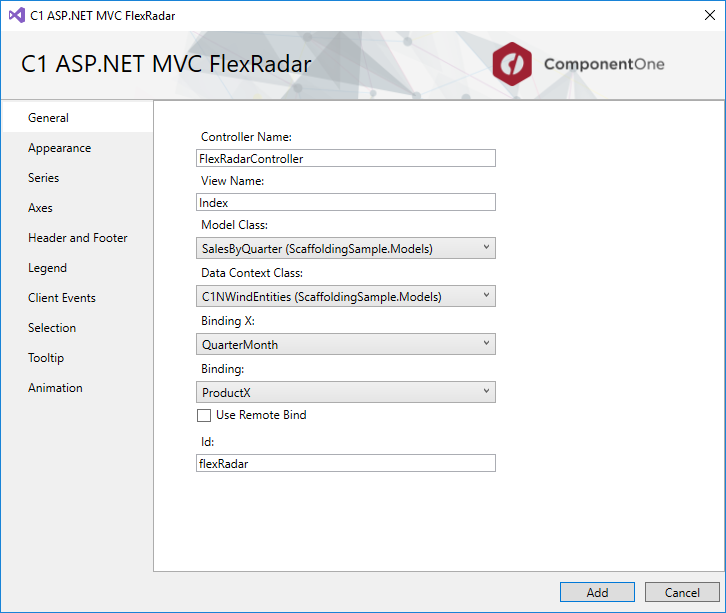
- Click Add. You will see that the Controller and View for the selected model are added to your project. Once the code is generated, you can run the project using the F5 button.
Output