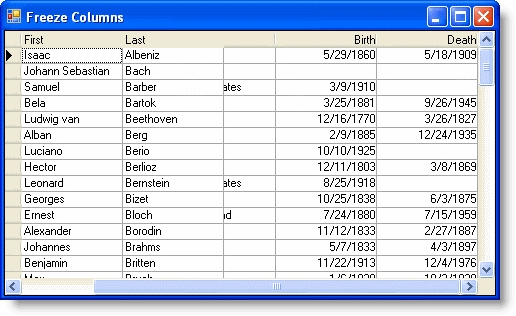Freezing Columns
In This Topic
To freeze columns in the grid, set the Frozen property to True. Freezing columns locks them from being scrolled and also prevents all columns with a lesser index from being scrolled. This property can be set either in the designer or in code.
In the Designer
- Open the C1TrueDBGrid Designer. For information on how to access the C1TrueDBGrid Designer, see Accessing the C1TrueDBGrid Designer.
- In the designer, select the Last column by clicking it in the right pane.
The column can also be selected by choosing Last from the drop-down list in the toolbar. - Click the Display Column tab in the left pane.
- Locate the Frozen property and set it to True.
- Click OK to close the designer.
In Code
Add the following code to the Form_Load event to freeze the Last column:
To write code in Visual Basic
| Visual Basic |
Copy Code
|
|---|---|
Me.C1TrueDBGrid1.Splits(0).DisplayColumns("Last").Frozen = True
|
|
To write code in C#
| C# |
Copy Code
|
|---|---|
this.c1TrueDBGrid1.Splits[0].DisplayColumns["Last"].Frozen = true; |
|
What You've Accomplished
Both the First and Last columns are frozen and will remain on the grid when it is scrolled to the right: