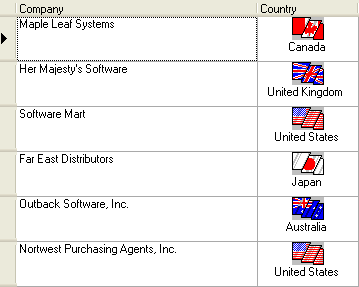Once the ValueItems object is configured to perform text-to-picture translations for a column, you can display both the Value string and the DisplayValue bitmap to appear within the same cell by selecting the AnnotatePicture property. Or, in code:
To write code in Visual Basic
| Visual Basic |
Copy Code
|
|---|---|
Me.C1TrueDBGrid1.Columns("Country").ValueItems.AnnotatePicture = True
|
|
To write code in C#
| C# |
Copy Code
|
|---|---|
this.c1TrueDBGrid1.Columns["Country"].ValueItems.AnnotatePicture = true; |
|
The horizontal placement of the bitmap with respect to the cell text is determined by the HorizontalAlignment and ForeGroundPicturePosition properties of the column's Style object. The enumeration objects for these two properties are the AlignHorzEnum and ForegroundPicturePositionEnum objects respectively. In the following example, HorizontalAlignment is set to AlignHorzEnum.General. Since the Country column represents a string field, the cell text is left-aligned. However, since the ForeGroundPicturePosition property is set to the default value of ForegroundPicturePosition.Near, the bitmap is placed at the left edge of the cell, and the cell text is left-aligned in the remaining space.
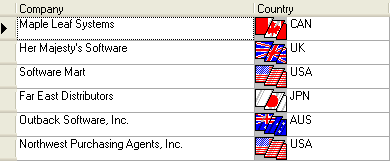
However, if you change the ForeGroundPicturePosition property to ForegroundPicturePositionEnum.Far, then the cell text is left-aligned as usual, but the bitmap is right-aligned.
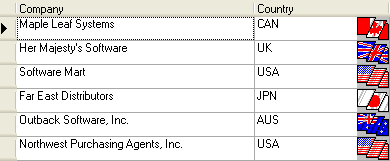
To place the cell text below the bitmap while centering both items, set the HorizontalAlignment property to AlignHorzEnum.Center and the ForeGroundPicturePosition property to ForegroundPicturePositionEnum.TopofText.
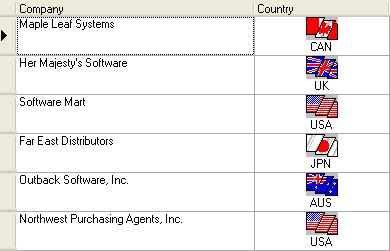
When editing, the editor uses all space available in the text portion of the cell. When the Presentation property of the ValueItemCollection object is set to one of the combo box options, the bitmap will not change until editing is completed.
Note that in the preceding examples, the text is displayed as it is stored in the database without formatting. Since the ValueItem object can only accommodate one translation, displaying both a picture and formatted text cannot be accomplished with ValueItems alone. Therefore, use the FormatText event to translate the text, and then use the ValueItems to associate the translated text (not the underlying data value) with a picture:
To write code in Visual Basic
| Visual Basic |
Copy Code
|
|---|---|
Me.C1TrueDBGrid1.Columns("Country").NumberFormat = "FormatText Event"
|
|
To write code in C#
| C# |
Copy Code
|
|---|---|
this.c1TrueDBGrid1.Columns["Country"].NumberFormat = "FormatText Event"; |
|
In this example, the NumberFormat property is set to a special value that causes the FormatText event to fire:
To write code in Visual Basic
| Visual Basic |
Copy Code
|
|---|---|
Private Sub C1TrueDBGrid1_FormatText(ByVal sender As Object, ByVal e As C1.Win.C1TrueDBGrid.FormatTextEventArgs) Handles C1TrueDBGrid1.FormatText
Select Case e.Value
Case "CAN"
e.Value = "Canada"
Case "UK"
e.Value = "United Kingdom"
Case "USA"
e.Value = "United States"
Case "JPN"
e.Value = "Japan"
Case "AUS"
e.Value = "Australia"
End Select
End Sub
|
|
To write code in C#
| C# |
Copy Code
|
|---|---|
private void C1TrueDBGrid1_FormatText( object sender, C1.Win.C1TrueDBGrid.FormatTextEventArgs e)
{
switch (e.value)
{
case "CAN":
e.value = "Canada";
break;
case "UK":
e.value = "United Kingdom";
break;
case "USA":
e.value = "United States";
break;
case "JPN":
e.value = "Japan";
break;
case "AUS":
e.value = "Australia";
break;
}
}
|
|
Since the FormatText event now translates the country codes stored in the database into actual names for display, the Value property of each ValueItem in the ValueItemCollection object must be changed accordingly.
Assuming that the HorizontalAlignment and ForeGroundPicturePosition properties are set as in the previous example, the end result is that the underlying data is displayed as both descriptive text and a picture.