In the C1TaskbarButton Tasks menu, you can quickly and easily edit the appearance and behavior of the C1TaskbarButton component..
To access the C1TaskbarButton Tasks menu, click on the smart tag (![]() ) in the upper right corner of the control. This will open the C1TaskbarButton Tasks menu.
) in the upper right corner of the control. This will open the C1TaskbarButton Tasks menu.
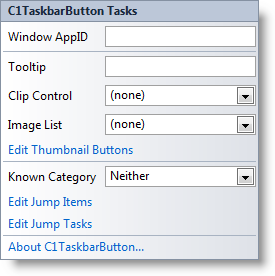
Options include:
-
Window AppID
Specifies the Application User Model ID for an individual window. Application User Model IDs are used extensively by the taskbar in Windows 7 and later systems to associate processes, files, and windows with a particular application.
-
Tooltip
Specifies the ToolTip that will be displayed for an item in the taskbar. ToolTips are typically displayed when a user hovers the mouse over an item.
-
Clip Control
Specifies a control to clip and display as a thumbnail image. If you choose a control from the drop-down box, a portion of it will be restricted to use as an image.
-
Image List
Here you can select an image collection that might typically be used by another control such as a ListView, TreeView, or ToolStrip control.
-
Edit Thumbnail Buttons
Clicking this item will open the C1Thumbnail. Buttons Collection Editor. In this dialog box you can add and customize the appearance and behavior of thumbnail buttons to be used in the taskbar button flyout. See Buttons Collection Editor for more information.
-
Known Category
In this drop-down box you can select the type of known category to display. Options include Neither (default), Recent, and Frequent.
-
Edit Jump Items
Clicking this item will open the C1JumpList. Items Collection Editor. In this dialog box you can add and customize the appearance and behavior of C1JumpTask and C1JumpLink items that appear in the jump list. See Items Collection Editor for more information.
-
Edit Jump Tasks
Clicking this item will open the C1JumpList. Tasks Collection Editor. In this dialog box you can add and customize the appearance and behavior of task (shortcut) items that appear in the jump list. See Tasks Collection Editor for more information.
-
About C1TaskbarButton
Clicking the About item displays the C1TaskbarButton control's About dialog box, which is helpful in finding the build number of the control.
You can also access some of these options in the component's context menu and more options in the Properties window.