Tutorial 15: Using PrintInfo and Print Preview
In This Topic
In this tutorial, you will learn how to use the printing and exporting capabilities of True DBGrid for WinForms.
Complete the following steps:
- Start with the project created in Tutorial 1: Binding True DBGrid to a DataSet.
- Add one Button to the form (Button1) and change its Text property to "Print Preview".
- Enter the following code in the Load event of Form1. It changes the BackColor of a column, changes a column's font, sets the NumberFormat property for a column to the FormatText event, and changes the HeadingStyle:
To write code in Visual Basic
Visual Basic Copy Code' Change the presentation of the grid. With Me.C1TrueDBGrid1.Splits(0).DisplayColumns .Item("Country").Style.BackColor = System.Drawing.Color.Cyan Dim fntFont As Font fntFont = New Font("Times New Roman", .Item("Country").Style.Font.Size, FontStyle.Regular) .Item("Country").Style.Font = fntFont .Item("Last").Style.ForeColor = System.Drawing.Color.Red End With Me.C1TrueDBGrid1.Columns("last").NumberFormat = "FormatText Event" With Me.C1TrueDBGrid1.HeadingStyle Dim fntfont As Font fntfont = New Font(.Font.Name, .Font.Size, FontStyle.Bold) .Font = fntfont .BackColor = System.Drawing.Color.Blue .ForeColor = System.Drawing.Color.Yellow End WithTo write code in C#
C# Copy Code// Change the presentation of the grid. C1DisplayColumn col = this.c1TrueDBGrid1.Splits[0].DisplayColumns["Country"]; col.Style.BackColor = System.Drawing.Color.Cyan; Font fntFont; fntFont = new Font("Times new Roman", col.Style.Font.Size, FontStyle.Regular); col.Style.Font = fntFont; c1TrueDBGrid1.Splits[0].DisplayColumns["Last"].Style.ForeColor = System.Drawing.Color.Red; this.c1TrueDBGrid1.Columns["last"].NumberFormat = "FormatText event"; Font fntfont; fntfont = new Font(Font.Name, this.c1TrueDBGrid1.HeadingStyle.Font.Size, FontStyle.Bold); this.c1TrueDBGrid1.HeadingStyle.Font = fntfont; this.c1TrueDBGrid1.HeadingStyle.BackColor = System.Drawing.Color.Blue; this.c1TrueDBGrid1.HeadingStyle.ForeColor = System.Drawing.Color.Yellow; - In the previous code the NumberFormat property for a column was set to FormatText. This means that the FormatText event will fire enabling the programmer to change the style and format of column values. Enter the following code into the FormatText event, which changes the column values to uppercase:
To write code in Visual Basic
Visual Basic Copy CodePrivate Sub C1TrueDBGrid1_FormatText(ByVal sender As Object, ByVal e As C1.Win.C1TrueDBGrid.FormatTextEventArgs) Handles C1TrueDBGrid1.FormatText e.Value = UCase(e.Value) End SubTo write code in C#
C# Copy Codeprivate void C1TrueDBGrid1_FormatText(object sender, C1.Win.C1TrueDBGrid.FormatTextEventArgs e) { e.Value = e.Value.ToUpper(); } - Add the following code to the Click event of Button1. It uses the PrintInfo object and its properties and methods to create a print page header and footer. It ends by calling the PrintPreview method that invokes the Print Preview window:
To write code in Visual Basic
Visual Basic Copy CodeWith Me.C1TrueDBGrid1.PrintInfo Dim fntFont As Font fntFont = New Font(.PageHeaderStyle.Font.Name, .PageHeaderStyle.Font.Size, FontStyle.Italic) .PageHeaderStyle.Font = fntFont .PageHeader = "Composers Table" ' Column headers will be on every page. .RepeatColumnHeaders = True ' Display page numbers (centered). .PageFooter = "Page: \p" ' Invoke print preview. .UseGridColors = True .PrintPreview() End WithTo write code in C#
C# Copy CodeFont fntFont; fntFont = new Font(this.c1TrueDBGrid1.PrintInfo.PageHeaderStyle.Font.Name, this.c1TrueDBGrid1.PrintInfo.PageHeaderStyle.Font.Size, FontStyle.Italic); this.c1TrueDBGrid1.PrintInfo.PageHeaderStyle.Font = fntFont; this.c1TrueDBGrid1.PrintInfo.PageHeader = "Composers Table"; // Column headers will be on every page. this.c1TrueDBGrid1.PrintInfo.RepeatColumnHeaders = true; // Display page numbers (centered). this.c1TrueDBGrid1.PrintInfo.PageFooter = "Page: \\p"; // Invoke print preview. this.c1TrueDBGrid1.PrintInfo.UseGridColors = true; this.c1TrueDBGrid1.PrintInfo.PrintPreview();
Run the program and observe the following:
- C1TrueDBGrid1 displays the data using the font and color changes specified in step 4.
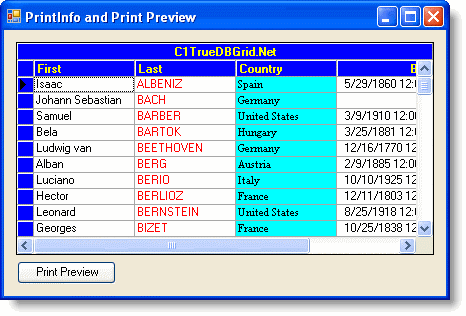
- Clicking Print Preview button will open the PrintPreview Window, which allows you to display and customize the layout of each page before it is printed. Note that the output mirrors the format of the grid.
The PrintPreview Window appears as shown below:
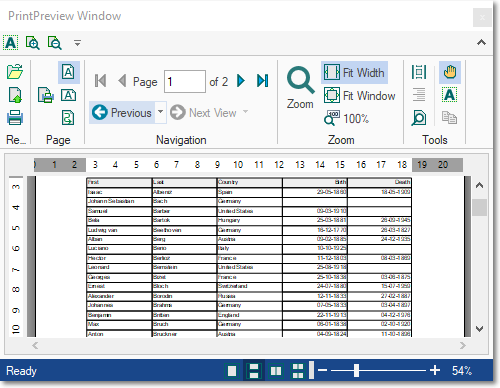
You've successfully completed using PrintInfo and Print Preview; this concludes tutorial 15.