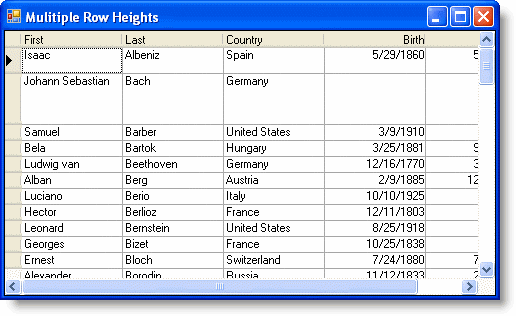Setting Multiple Height Values for Rows
In This Topic
To set multiple height values for rows, set the AllowRowSizing property to IndividualRows then assign height values to rows.
Complete the following steps:
- Set the AllowRowSizing property to IndividualRows.
In the Designer
Locate the AllowRowSizing property in the Properties window and set it to IndividualRows.
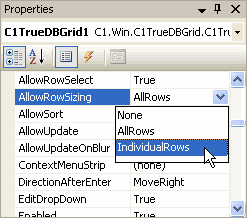
In Code
Add the following code to the Form_Load event:
To write code in Visual Basic
Visual Basic Copy CodeMe.C1TrueDBGrid1.AllowRowSizing = C1.Win.C1TrueDBGrid.RowSizingEnum.IndividualRows
To write code in C#
C# Copy Codethis.c1TrueDBGrid1.AllowRowSizing = C1.Win.C1TrueDBGrid.RowSizing.IndividualRows;
-
Assign different row heights to the first two rows by adding the following code to the Form_Load event:
To write code in Visual Basic
Visual Basic Copy CodeMe.C1TrueDBGrid1.Splits(0).Rows(0).Height = 25 Me.C1TrueDBGrid1.Splits(0).Rows(1).Height = 50
To write code in C#
C# Copy Codethis.c1TrueDBGrid1.Splits[0].Rows[0].Height = 25; this.c1TrueDBGrid1.Splits[0].Rows[1].Height = 50;
What You've Accomplished
The first row is set to 25 and the second row is set to 50: