If the AllowColMove property is True, the user can move previously selected columns as a unit to a different location by pressing the mouse button within the header area of any selected column. The pointer will change to an arrow with a column header box on its tip, a small box at its lower right corner, and a position marker consisting of two red triangles will appear at the left edge of the column being pointed to and highlighted.
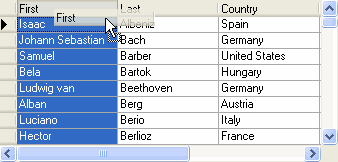
The user specifies the desired location of the selected columns by dragging position marker, which changes position as the mouse pointer crosses the right edge of a column.
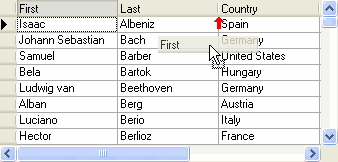
The user completes the operation by releasing the mouse button, which moves the selected columns immediately to the left of the position marker. The moved columns remain selected.
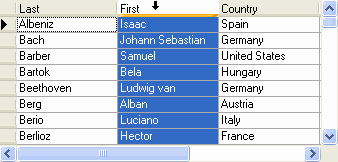
If the user drags the marker to a position within the currently selected range, no movement occurs. Columns that are not selected cannot be moved interactively.
When a move occurs, the index in the Columns Collection is adjusted for all affected columns.
Prevent interactive column movement from occurring at run time by setting the Cancel argument to True in the ColMove event.