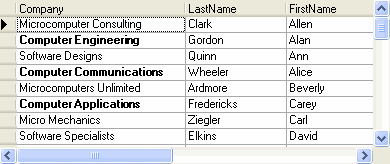True DBGrid for WinForms can automatically apply colors and fonts to particular cells, based upon their displayed contents. To do so, provide a pattern, called a regular expression that the grid tests against the displayed value of each cell. Using the AddRegexCellStyle method, associate a regular expression with a set of style attributes, and then apply them to any possible combination of cell status values. The AddRegexCellStyle method is supported by the C1TrueDBGrid, C1TrueDBDropDown, Split, and C1DisplayColumn objects, allowing the range of cells for which certain conditions apply to be controlled.
The AddRegexCellStyle method is similar to the AddCellStyle method, but it requires an additional argument for the regular expression string. As with AddCellStyle, use either temporary or named styles. The following example uses a temporary style to display all cells in the first column that contain the string "Windows" in bold:
To write code in Visual Basic
| Visual Basic |
Copy Code
|
|---|---|
Dim S As New C1.Win.C1TrueDBGrid.Style() Dim myfont As Font myfont = New Font(S.Font, FontStyle.Bold) S.Font = myfont Me.C1TrueDBGrid1.AddRegexCellStyle (C1.Win.C1TrueDBGrid.CellStyleFlag.AllCells, S, "Computer") |
|
To write code in C#
| C# |
Copy Code
|
|---|---|
C1TrueDBGrid.Style S = new C1.Win.C1TrueDBGrid.Style(); Font myfont; myfont = new Font(S.Font, FontStyle.Bold); S.Font = myfont; this.c1TrueDBGrid1.AddRegexCellStyle (C1.Win.C1TrueDBGrid.CellStyleFlag.AllCells, S, "Computer"); |
|
This feature allows the implementation of "visual queries" that attach distinctive font or color attributes to cells that match a certain pattern.