Adding a New Row to C1TrueDBGrid
In This Topic
To add a new row to C1TrueDBGrid, use the AllowAddNew property and the UpdateData method.
Complete the following steps:
- Set the AllowAddNew property to True.
In the Designer
Locate the AllowAddNew property in the Properties window and set it to True.
In Code
Add the following code to the Form_Load event:
To write code in Visual Basic
Visual Basic Copy CodeMe.C1TrueDBGrid1.AllowAddNew = True
To write code in C#
C# Copy Codethis.c1TrueDBGrid1.AllowAddNew = true;
- Move to the last column in the grid by adding the following code to the Form_Load event:
To write code in Visual Basic
Visual Basic Copy CodeMe.C1TrueDBGrid1.MoveLast()
To write code in C#
C# Copy Codethis.c1TrueDBGrid.MoveLast();
- Select the new row:
To write code in Visual Basic
Visual Basic Copy CodeMe.C1TrueDBGrid1.Row = Me.C1TrueDBGrid1.Row + 1 Me.C1TrueDBGrid1.Select()
To write code in C#
C# Copy Codethis.c1TrueDBGrid1.Row = this.c1TrueDBGrid1.Row + 1; this.c1TrueDBGrid1.Select();
- Assign values to the new cells in the first three columns:
To write code in Visual Basic
Visual Basic Copy CodeMe.C1TrueDBGrid1.Columns(0).Text = "New Row" Me.C1TrueDBGrid1.Columns(1).Text = "New Row" Me.C1TrueDBGrid1.Columns(2).Text = "New Row"
To write code in C#
C# Copy Codethis.c1TrueDBGrid1.Columns[0].Text = "New Row"; this.c1TrueDBGrid1.Columns[1].Text = "New Row"; this.c1TrueDBGrid1.Columns[2].Text = "New Row";
- Update the data to the dataset:
To write code in Visual Basic
Visual Basic Copy CodeMe.C1TrueDBGrid1.UpdateData()
To write code in C#
C# Copy Codethis.c1TrueDBGrid1.UpdateData();
What You've Accomplished
In this example, a new row has been added to the C1NWind.mdb:
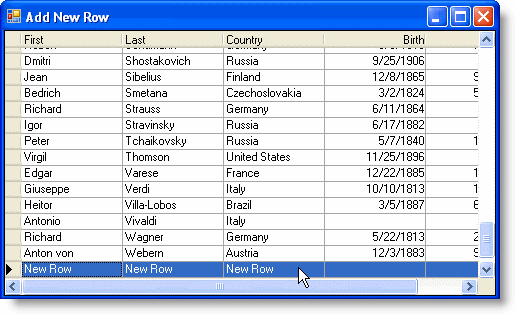
There is also a SelectedRows property which points to a collection which contains a reference to all the selected rows in the grid.
See Also