Adding C1ZoomPanel to WinForms Explorer Sample
To use the ZoomPanel to make both TreeView and ListView zoom-able in an Explorer Form, complete the following:
Open the ControlExplorer sample.
Create a new Windows Forms Application in Visual Basic.
Open the Visual Basic WinForms ControlExplorer sample located in Documents\ComponentOne Samples\WinForms\ControlExplorer.
Select Add New Item from the Project menu in Visual Studio.
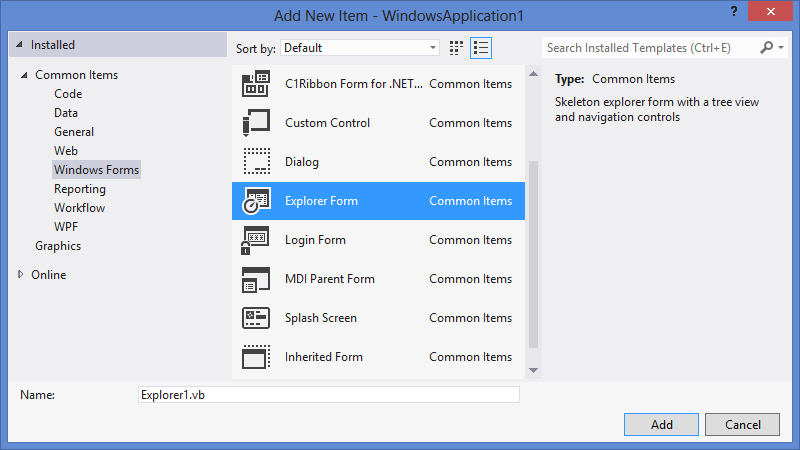
Click on the Project menu and select WindowsApplication 1 Properties.
Select Explorer1 from the Start-up form dropdown menu .
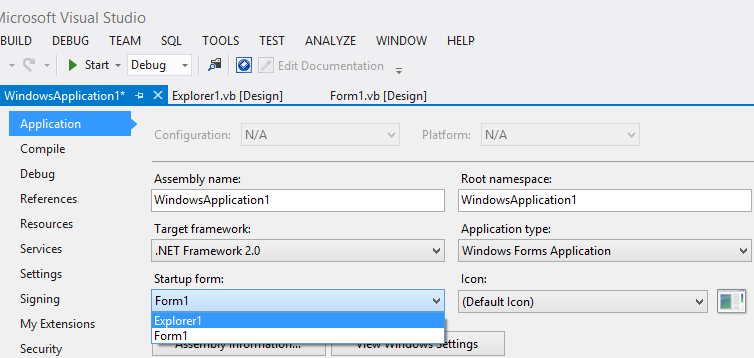
Add C1ZoomPanel from the Toolbox to Explorer1.
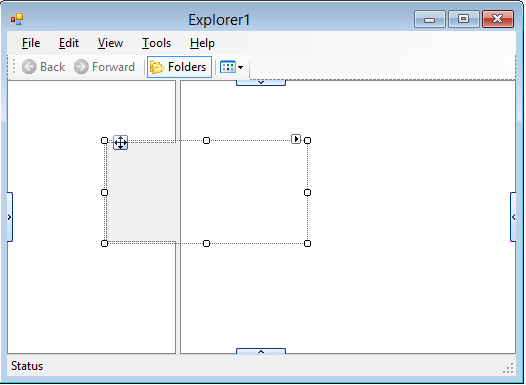
From the View menu click View| Other windows| Document Outline to show the Document Outline window.
Select C1ZoomPanel1 on the Document Outline window, then move it to a place between ToolStripContainer.ContentPanel and SplitContainer.
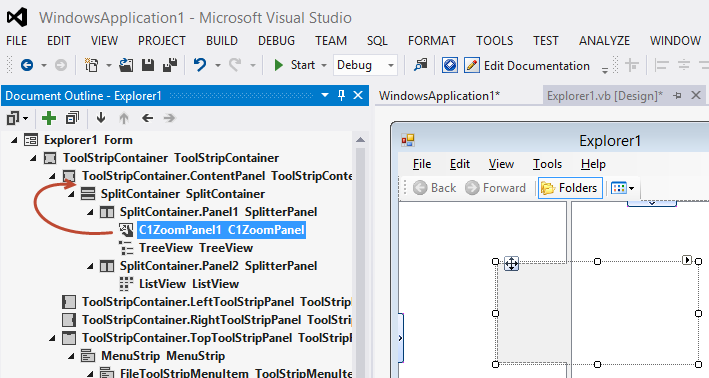
Drag SplitContainer to move on the C1ZoomPanel1.
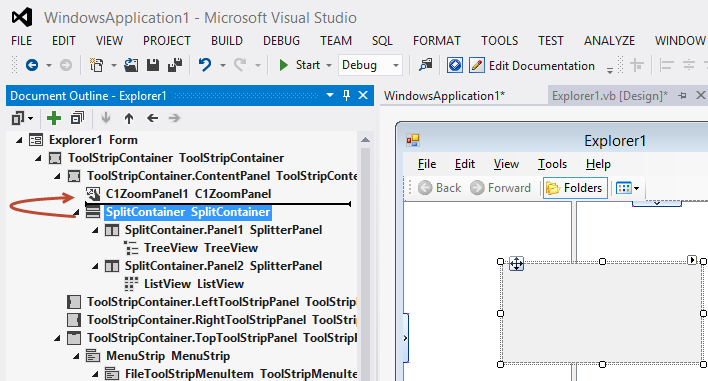
Select C1ZoomPanel1 on the Document Outline window, then click C1ZoomPanel’s smart tag to open C1ZoomPanel’s Tasks menu and select Dock to Parent.
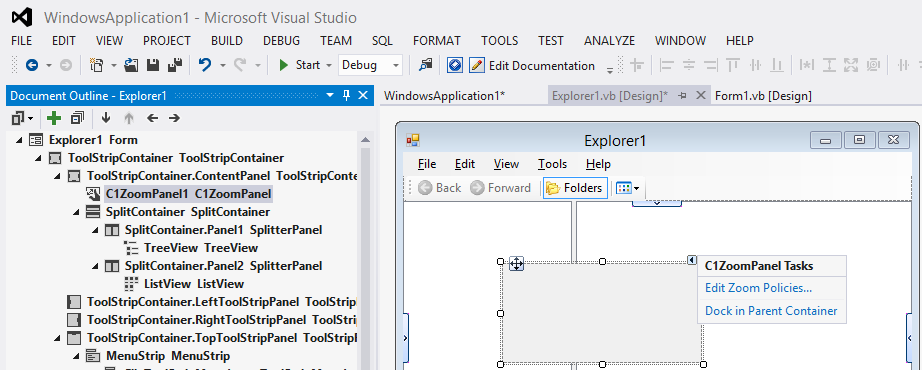
Run the project. Make sure both TreeView and ListView can be zoomed by touch.
The following features are also available in the Zoom component.
Zooming
Scrolling
Zooming Events


