Step 4 of 4: Adding Code for the Buttons and Running the Project
In This Topic
Once you have created the C1SuperLabel and C1SuperTooltips, you can add code for the buttons on the form and run the project. To do this, complete the following steps:
- Double-click Button1 and add the following code to the Button1_Click event:
To write code in Visual Basic
Visual Basic Copy CodeC1SuperLabel1.Visible = True
To write code in C#
C# Copy Codec1SuperLabel1.Visible = true;
- Double-click Button2 and add the following code to the Button2_Click event:
To write code in Visual Basic
Visual Basic Copy CodeC1SuperLabel1.Visible = False
To write code in C#
C# Copy Codec1SuperLabel1.Visible = False;
- Run the project and mouse over Button1. Notice the ToolTip is a Vista-style C1SuperTooltip:
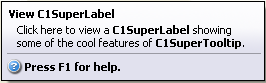
- Click View C1SuperLabel. The C1SuperLabel appears.
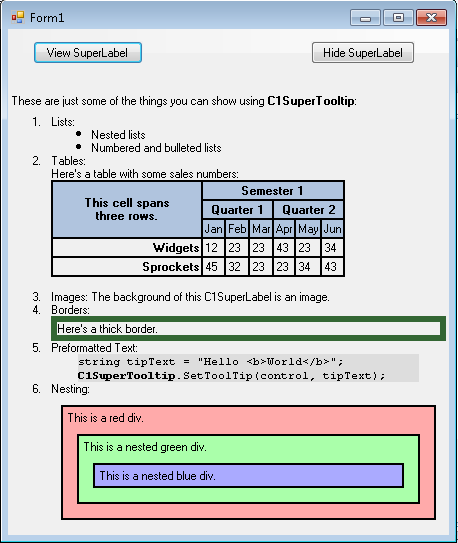
- Mouse over Button2. The Vista-style C1SuperTooltip looks like this:
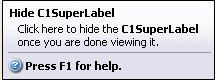
The text in the ToolTip for Button2 was applied through HTML markup, but you will notice the C1SuperTooltip Vista background style appears in both ToolTips. Any properties you set via the C1SuperTooltip Editor will be the same in all ToolTips for controls associated with that C1SuperTooltip.
- Click Hide C1SuperLabel, and the C1SuperLabel is hidden.