This topic elaborates the steps to install ActiveReports 14, lists the files that are installed, and about Visual Studio Integration.
Installing ActiveReports 14 using MSI file
The complete setup of ActiveReports 14 can be installed using MSI file.
Before you begin with the following steps, download the installer (ActiveReports-v14.x.x.0.msi) from the website and follow these steps.
- Double-click the ActiveReports-v14.x.x.0.msi file or right-click the file and select Install.
- On the End-User License Agreement screen that appears, go through the terms in the License Agreement.
- If you want to continue with the default installation settings, select the check box to accept the license agreement and click Install to continue with installation.
- If you want to change the default installation path and the way product features are installed, do the following:
1. Select Advanced and click Change.
2. Specify the path for the installation and click OK.
3. Click Next and select how controls, features, and samples are installed and integrated with Visual Sudio versions.
4. Select Install.
- On the User Account Control screen, select Yes to allow ActiveReports software installation on your PC.
- Once the installation finishes, a screen notifying the completion of installation appears. Select Activate now check box and click Finish to close the window and complete the installation process.
- Click Yes on the User Account Control screen to continue with activating the license. See License Your ActiveReports for information on licensing.
Installed Files
You can verify the installation via installer by following the steps below:
- Open Visual Studio.
- From the Visual Studio Help menu, select About Microsoft Visual Studio and verify that ActiveReports 14 appears in the installed products list.
When you run the installer (ActiveReports-v14.x.x.0.msi), you get necessary utilities such as standalone designer and viewer applications, import tool, and license manager, along with NuGet packages, localization resources, etc. If you use all of the default settings, files are installed in the following folders:
C:\ProgramData\Microsoft\Windows\Start Menu\Programs\GrapeCity
| File (or Folder) | Description |
|---|---|
| ActiveReports (folder) | Shortcut to the folder containing stand-alone applications and Samples folder. See the next dropdown for further details. |
| GrapeCity License Manager | Shortcut to the License Manager application. |
C:\ProgramData\Microsoft\Windows\Start Menu\Programs\GrapeCity\ActiveReports 14
| File (or Folder) | Description |
|---|---|
| ActiveReports 14 Designer | Shortcut to the stand-alone designer application. |
| ActiveReports 14 Import | Shortcut to the ActiveReports Import wizard application. |
| ActiveReports 14 Theme Editor | Shortcut to the ActiveReports Theme Editor application. |
| ActiveReports 14 User Guide(CHM) | Shortcut to the Compiled HTML help file for ActiveReports. |
| ActiveReports 14 User Guide(PDF) | Shortcut to the PDF help file for ActiveReports. |
| ActiveReports 14 User Guide(Web) | Shortcut to the Online help file for ActiveReports. |
| ActiveReports 14 Viewer | Shortcut to the stand-alone ActiveReports Viewer application. |
C:\Program Files\GrapeCity\ActiveReports 14 (C:\Program Files (x86)\GrapeCity\ActiveReports 14 on a 64-bit Windows operating system)
| Folder | Description |
|---|---|
| Deployment | Includes templates for WPF. |
| Icons | Includes associated Icons image files. |
| Localization | Includes Resource and DOS batch files for localizing ActiveReports components. |
| NuGet | Contains NuGet packages. See Available Packages for more information. |
| Tools | Includes all ActiveReports application, XML configuration files, and localization resources for designer and import tool in Chinese environment. |
| VisualStudio | Includes Microsoft Visual Studio application extension and bootstrapper application. |
| GrapeCity.ActiveReports.config | XML configuration file. |
C:\ProgramData\GrapeCity\gclm
| File or Application | Description |
|---|---|
| gclm.exe | License Manager setup file. |
| gclm.exe.config | License Manager setup XML configuration file. |
C:\Program Files\Grapecity\ActiveReports 14\Tools (C:\Program Files (x86)\GrapeCity\ActiveReports 14\Tools on a 64-bit Windows operating system)
| File or Application | Description |
|---|---|
| zh-CN folder | Includes resource files for the Chinese environment. |
| GrapeCity.ActiveReports.Designer.exe | Stand-alone designer setup file. |
| GrapeCity.ActiveReports.Designer.exe.config | Stand-alone designer setup XML configuration file. |
| GrapeCity.ActiveReports.Designer.VisualElementsManifest.xml | Stand-alone designer's .VisualElementsManifest xml file. |
| GrapeCity.ActiveReports.Imports.exe | ActiveReports Import application setup file. |
| GrapeCity.ActiveReports.Imports.exe.config | ActiveReports Import application setup XML configuration file. |
| GrapeCity.ActiveReports.Imports.Win.exe | ActiveReports Import wizard setup file. |
| GrapeCity.ActiveReports.Imports.Win.exe.config | ActiveReports Import wizard setup XML configuration file. |
| GrapeCity.ActiveReports.ThemeEditor.exe | ActiveReports Theme Editor setup file. |
| GrapeCity.ActiveReports.ThemeEditor.exe.config | ActiveReports Theme Editor setup XML configuration file. |
| GrapeCity.ActiveReports.Viewer.exe | Stand-Alone ActiveReports Viewer setup file. |
| GrapeCity.ActiveReports.Viewer.exe.config | Stand-Alone ActiveReports Viewer setup XML configuration file. |
| GrapeCity.ActiveReports.WpfViewer.exe | Stand-Alone ActiveReports WPF Viewer setup file. |
| GrapeCity.ActiveReports.WpfViewer.exe.config | Stand-Alone ActiveReports WPF Viewer setup XML configuration file. |
| GrapeCity.ActiveReports.Chart.dll | Chart control assembly file. |
| GrapeCity.ActiveReports.Core.DataProviders.dll | Data Providers assembly. |
| GrapeCity.ActiveReports.Core.Drawing.Gc.dll | Drawing Gc assembly file. |
| GrapeCity.ActiveReports.Core.Drawing.Gdi.dll | Drawing Gdi assembly file. |
| GrapeCity.ActiveReports.Export.Excel.dll | Excel Export assembly file. |
| GrapeCity.ActiveReports.Core.Export.Excel.Page.dll | Excel Export (for Page report) assembly file. |
| GrapeCity.ActiveReports.Export.Html.dll | HTML Export assembly file. |
| GrapeCity.ActiveReports.Core.Export.Html.Page.dll | HTML Export (for Page report) assembly file. |
| GrapeCity.ActiveReports.Export.Image.dll | Image Export assembly file. |
| GrapeCity.ActiveReports.Core.Export.Image.Page.dll | Image Export (for Page report) assembly file. |
| GrapeCity.ActiveReports.Export.Pdf.dll | HTML Export assembly file. |
| GrapeCity.ActiveReports.Core.Export.Pdf.Page.dll | HTML Export (for Page report) assembly file. |
| GrapeCity.ActiveReports.Core.Export.Svg.Page.dll | Svg Export assembly file. |
| GrapeCity.ActiveReports.Core.Export.Text.Page.dll | Text Export (for Page report) assembly file. |
| GrapeCity.ActiveReports.Export.Word.dll | Word Export assembly file. |
|
GrapeCity.ActiveReports.Core.Export.Word.Page |
Word Export (for Page report) assembly file. |
| DocumentFormat.OpenXml.dll | OpenXML assembly file. |
| Gcef.Data.DataEngine.dll | Gcef's DataEngine assembly file. |
| Gcef.Data.ExpressionInfo.dll | Gcef's ExpressionInfo assembly file. |
| Gcef.Data.VBFunctionLib.dll | Gcef's VBFunctionLib assembly file. |
| GrapeCity.ActiveReports.Design.Win.dll | Windows Designer assembly file. |
| GrapeCity.ActiveReports.Document.dll | Document assembly file. |
| GrapeCity.ActiveReports.Export.Rdf.dll | RDF Export assembly file. |
| GrapeCity.ActiveReports.Export.Xml.dll | XML Export assembly file. |
| GrapeCity.ActiveReports.Interop.dll | Native functions assembly file. |
| GrapeCity.ActiveReports.Core.Rdl.dll | RDL assembly file. |
| GrapeCity.ActiveReports.Core.Rendering.dll | Rendering assembly file. |
| GrapeCity.ActiveReports.dll | Run time engine assembly file. |
| GrapeCity.ActiveReports.Viewer.Win.dll | Windows Viewer assembly file. |
| GrapeCity.ActiveReports.Viewer.Wpf.dll | WPF Viewer assembly file. |
| GrapeCity.DataVisualization.dll | Data visualization assembly file. |
| GrapeCity.Documents.Common.dll | Assembly file used by Documents PDF. |
| GrapeCity.Documents.Common.Windows.dll | Assembly file required for providing support for font linking specified in the Windows registry and access to native Windows imaging APIs, improving performance and adding some features (e.g. TIFF support) |
| GrapeCity.Documents.DX.Windows.dll | Assembly file used by GrapeCity.Documents.Common.Windows.dll. |
| GrapeCity.Documents.Imaging.dll | Assembly file for image handling. |
| GrapeCity.Documents.Pdf.dll | Documents Pdf assembly file to handle the PDFs. |
| System.IO.Compression.dll | Compression/decompression assembly file. |
| GrapeCity.ActiveReports.Imports.Access.dll | Microsoft Access Import assembly file. |
| GrapeCity.ActiveReports.Imports.Crystal.dll | Crystal Reports Import assembly file. |
| GrapeCity.ActiveReports.Imports.Excel.dll | Excel Import assembly file. |
| GrapeCity.ActiveReports.Imports.RPX.dll | RPX Import assembly file. |
Visual Studio Integration
The ActiveReports installation provides you with following Visual Studio Integrations that help you configure projects and design reports.
Project Templates
Create a report layout using built-in sample application templates:- ActiveReports 14 Page Report Application
- ActiveReports 14 RDL Report Application
- ActiveReports 14 Section Report Application (xml-based)
- ActiveReports 14 Section Report Application (code-based)
- ActiveReports 14 JSViewer Core MVC Application
- ActiveReports 14 JSViewer MVC Application
Item Templates
Add following item templates to your project:
- ActiveReports 14 Page Report
- ActiveReports 14 RDL Report
- ActiveReports 14 Section Report (xml-based)
- ActiveReports 14 Section Report (code-based)
Toolbox with Report Controls
A new ActiveReports 14 tab is automatically added in the toolbox with the controls in sync with the references.
Integrated Designer
ActiveReports offers an integrated designer that lets you create report layouts in Visual Studio and edit them at design time, visually, and through code and scripts. Along with the designer, you can use:
- Report Explorer to view the report elements in tree view,
- Group Editor to manage grouping in Tablix data region,
- Layers List to view layers in a report,
- Reports Library to view list of reports and controls added in the reports.
Conversion Tool
Use the conversion or upgrade tool - Convert to ActiveReports 14 - to easily upgrade to the latest version. This tool is available under Tools menu option of Visual Studio.
To Remove Visual Studio Integration
In case you want to disable or uninstall GrapeCity ActiveReports 14 Visual Studio integration, do following.
- Go to Tools menu and click Extensions and Updates
OR
In Visual Studio 2019, go to Extensions > Manage Extensions. - Navigate to GrapeCity ActiveReports 14 and click Disable or Uninstall.
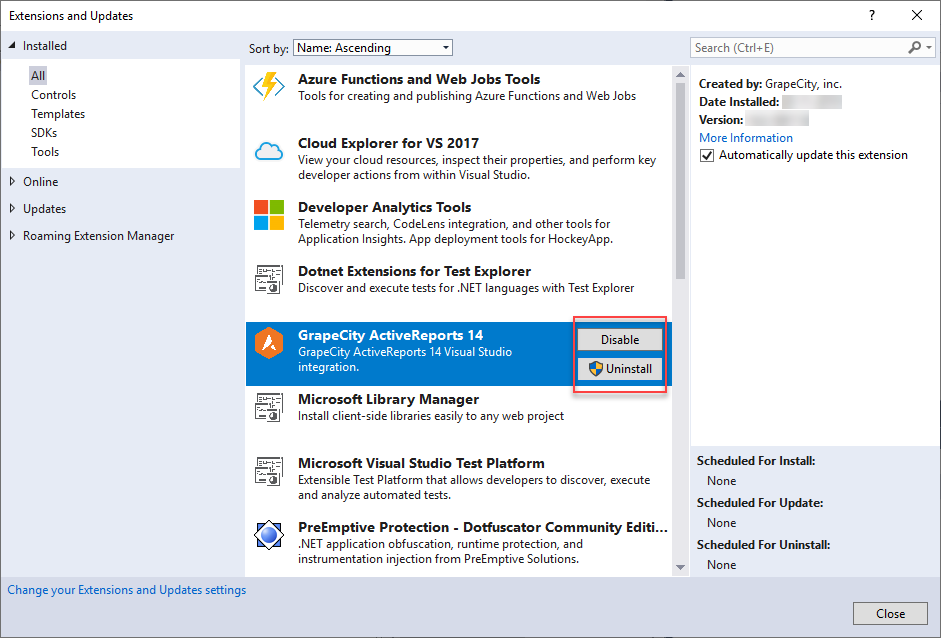
In case you want to install the integration again, follow these steps.
- Go to the installation folder - C:\Program Files (x86)\GrapeCity\ActiveReports 14\VisualStudio.
- Run the VSIX as per your Visual Studio Version.
Note:
- It is not possible to install ActiveReports 14 and ActiveReports 13 side-by-side.
- It is not possible to use different versions of ActiveReports for .NET within a single Visual Studio project.
- If you are creating an ActiveReports 14 application in Visual Studio 2017 or Visual Studio 2019, and you also have ActiveReports 13 installed, then you may get few errors in the property grid such as 'Object does not match target type' or 'Object reference not set to an instance of Object'. This issue is related to Visual Studio; you just need to restart Visual Studio to resolve the issue. Before restart, save the project, if necessary.
- When using our Integrated Designer in Visual Studio 2019, you may observe invisible controls in our smart panels or tool windows (such as Report Explorer or Layers List). To solve this issue, navigate to Tools > Options > Environment > General and clear the 'Optimize rendering for screens with different pixel densities' checkbox.